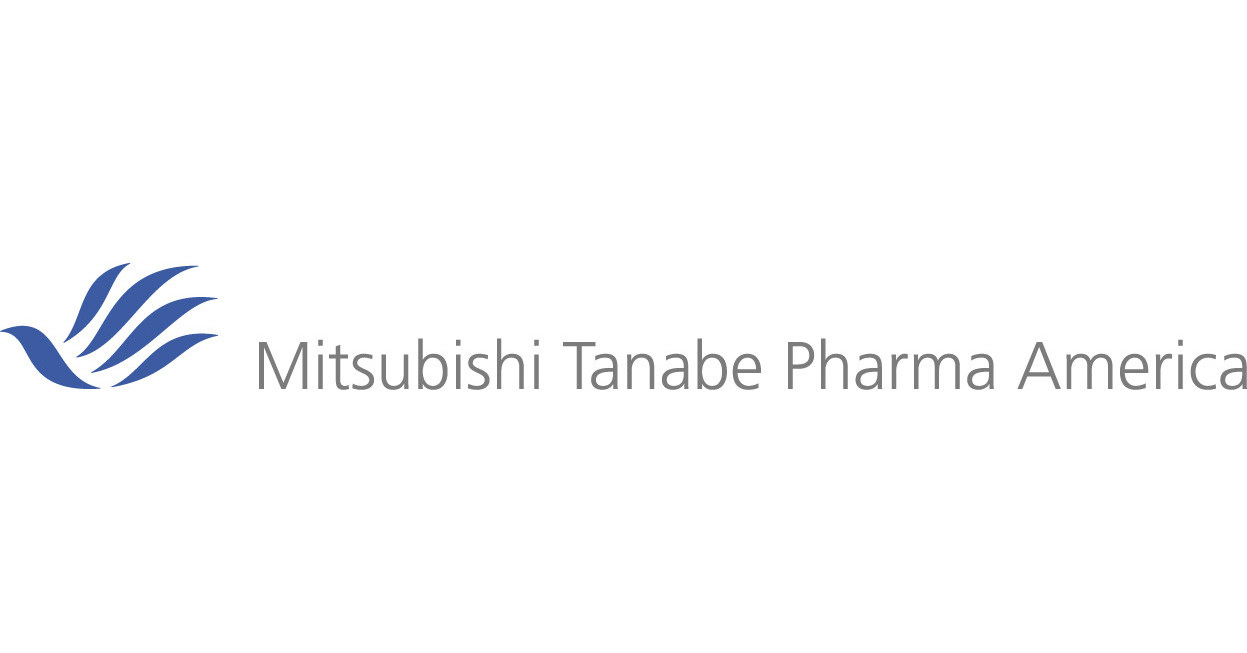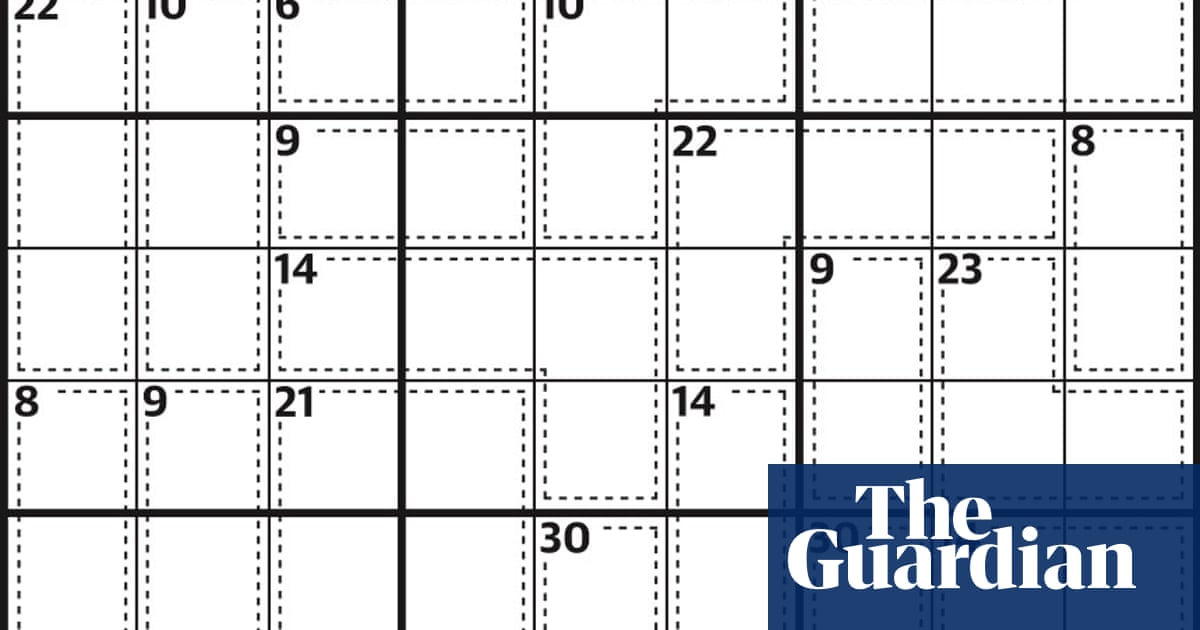You’re not actually stuck with the screen resolution setting your Windows PC came with. In addition to tons of other device personalization options, screen resolutions are customizable on Windows PCs. And adjusting the screen resolution on your Windows machine is easier than you think. All it takes is a quick trip to your Settings app or Control Panel (depending on which version of Windows you’re running) and a few clicks and you’re on your way to an easier-to-view screen. Here, we’ll show you how to adjust screen resolutions for Windows 11, Windows 10, and Windows 7 PCs.
In Windows 11
Step 1: Navigate to the Windows 11 Settings app.
Step 2: Click Display.
Step 3: Click on the display you want to change the screen resolution for. Displays will be labeled as “1” or “2” if you have multiple displays connected. If you don’t have multiple displays connected, proceed to step 4.
Step 3: In the Scale and Layout section, click Display Resolution. Pick a resolution and then click Keep changes.
In Windows 10
Step 1: Navigate to the Windows 10 Settings app.
Step 2: In the Settings app menu, select System. Then select Display (if it’s not already selected).
Step 3: Scroll down to the section labeled Scale and Layout.
Step 4: Click on the drop-down menu within the Display Resolution subsection. Choose your desired resolution from the drop-down menu.
Step 5: In the dialog box that appears, confirm your selection by clicking on Keep Changes. The change in resolution should be immediately visible.
In Windows 7
Step 1: Go to the Control Panel.
Step 2: Within the section labeled Appearance and Personalization, select Adjust Screen Resolution.
Step 3: Select the drop-down near Resolution and then drag the slider to your desired resolution. Select Apply.
Step 4: To confirm your changes, choose Keep. If you change your mind and would rather keep the old resolution, choose Revert.
On a related note, Microsoft ended support for Windows 7 on January 14, 2020, and if you’re still running Windows 7 and you’re able to do so, we recommend upgrading your device to Windows 10 so that your device continues to have access to Microsoft’s important security updates.
Editors’ Recommendations