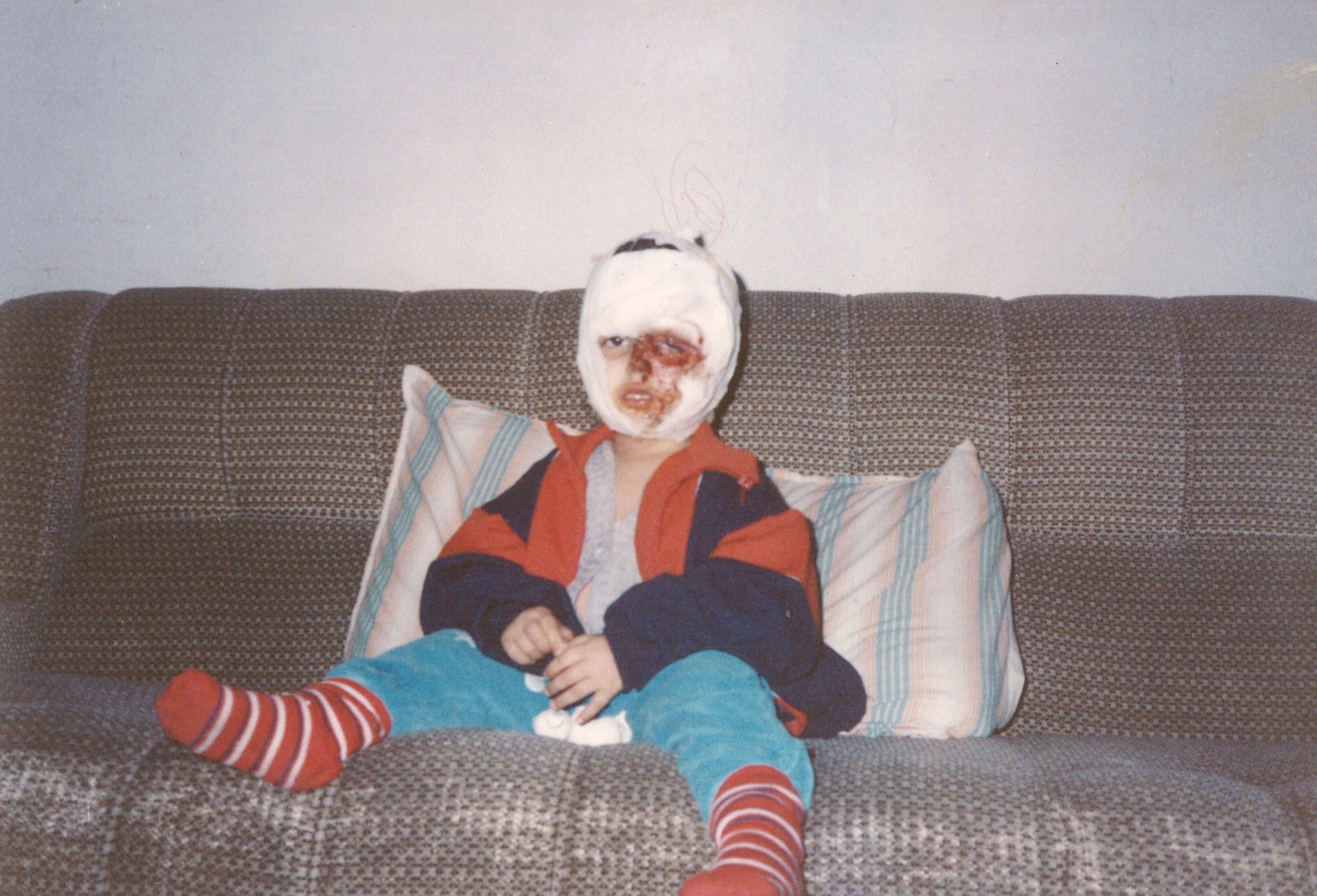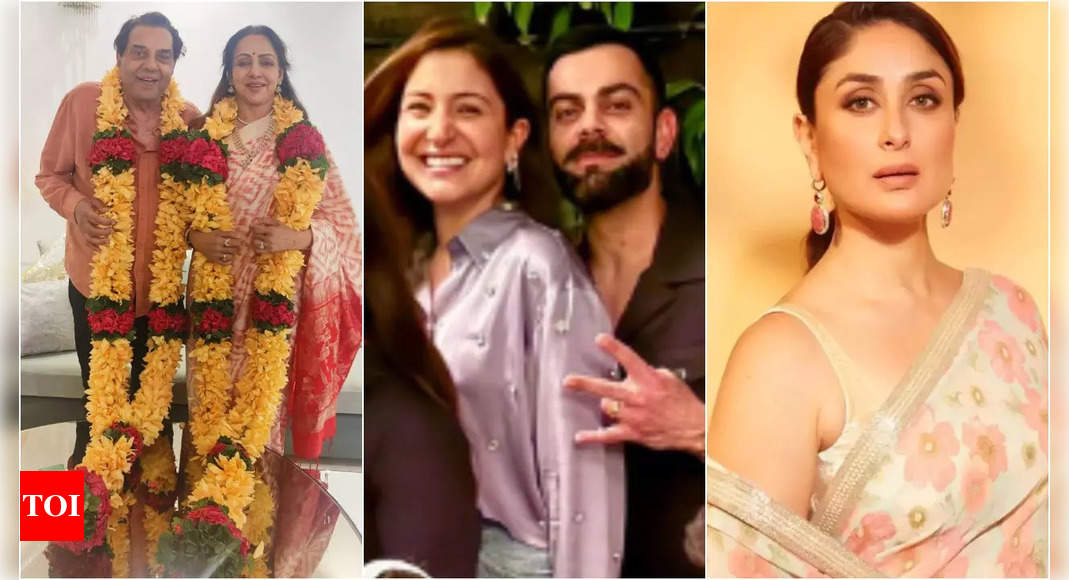The FLAC file format is a great way to capture the sonic breadth and power of your sprawling CD collection. If you want your digital tunes to sound just as immersive as they do on the album, FLAC allows tracks to be transcoded in a lossless format. But not all devices are compatible with the FLAC format. Luckily, you’ll be able to convert most FLAC files into other audio formats, including MP3.
Do keep in mind that FLAC files hang onto far more digital info than MP3s, so you’re going to experience some level of quality loss. If that doesn’t bug you though, here’s a guide on how to break down your FLAC archive into a library of MP3 tracks.
Convert FLAC to MP3 with Online Audio Converter
Step 1: Online Audio Converter is the quickest, simplest way to convert your FLAC files to MP3. It’s a free, web-based converter, and so you don’t need to purchase a subscription or download and install anything. Everything you need to convert your FLAC files is right on the main page of this website.
The only issue is that batch conversions take a little more time with Online Audio Converter than they do with some of our other choices. The site was clearly designed with smaller conversions in mind.
screenshot / Digital Trends
Step 2: Select the large, blue Open Files button — if you want to select your files from local storage — or just click one of these three uploading options to select your files: Google Drive, Dropbox, or URL.
Step 3: Within the second section of the Online Audio Converter, select your desired format and quality level. The converter automatically defaults to the Standard level (128kbps) when converting files to MP3. If you tap the Advanced Settings button, you can adjust things like bitrate, sample rate, channels, and other features. This section also offers the option to edit your file’s track info with its Edit Track Info button.
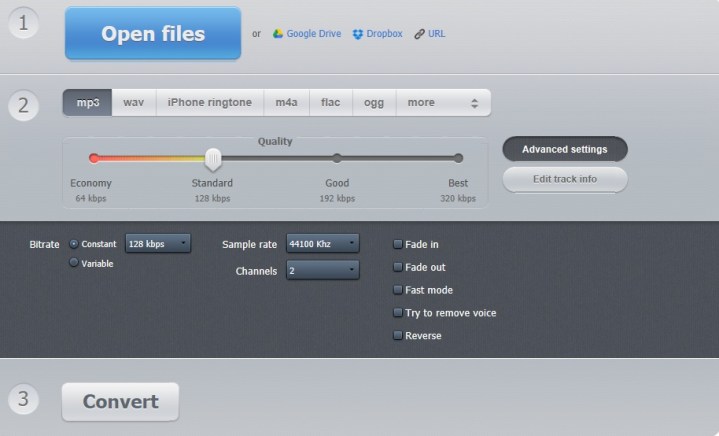
screenshot / Digital Trends
Step 4: In the last section of the converter, marked with the number 3, select the Convert button to finish converting your file. Once the conversion is complete, Online Audio Converter offers three ways to save your new file: Download (to save your file on your local storage), Save to Google Drive, or Dropbox.

screenshot / Digital Trends
Alternative methods
Fre:ac (Windows)
Fre:ac doesn’t have the prettiest interface or even the most user-friendly one. But it is a free audio converter for Windows PCs that can make quick work of converting your FLAC files to MP3s because it’s designed to utilize multi-core CPUs to optimize conversion speeds. Plus, you can easily download it from the Microsoft Store and get right to converting as soon as it’s installed. In addition to an audio converter, Fre:ac also includes features such as an integrated CD ripper, a user interface that can be displayed in 43 languages, and Unicode support for tags and file names, just to name a few.
To MP3 Converter Free (macOS)
One of the most popular audio converters in the Mac Store is the aptly titled To MP3 Converter Free, an easy-to-use utility for converting from one of over 200 audio and video formats to MP3. The software supports FLAC files and the process for making the conversion couldn’t be simpler. The software also allows you to change the output from a constant bitrate to a variable bitrate and transfer tags from the source file.
An annual subscription for $7 will help you batch convert folders and files. You will also be able to modify sound using fade in and fade out, and cut silence before and after songs.
Cloud Converter (Google Chrome extension/online option)
CloudConvert is a web-based app that only needs an internet connection to function, so you can reserve more memory space for other apps or better performance. For those using Google Chrome or a Chromebook, you can work with it as a Chrome add-on.
CloudConvert can convert a wide variety of files, so you aren’t limited to audio. Its list of services includes documents, videos, images, and e-books. Additionally, it can handle FLAC and MP3 files seamlessly. You’ll find it especially beneficial if you use online storage options like Chromebook or Google Drive since the app is web-based.
Compared to other options on our list, CloudConvert has fewer advanced features due to it being a web-based service. You can manipulate some basic controls like bitrate, but more in-depth controls are mostly absent. On the bright side, you will encounter fewer complications with a more simplistic system and thus experience a more streamlined operation for file conversion.
Editors’ Recommendations