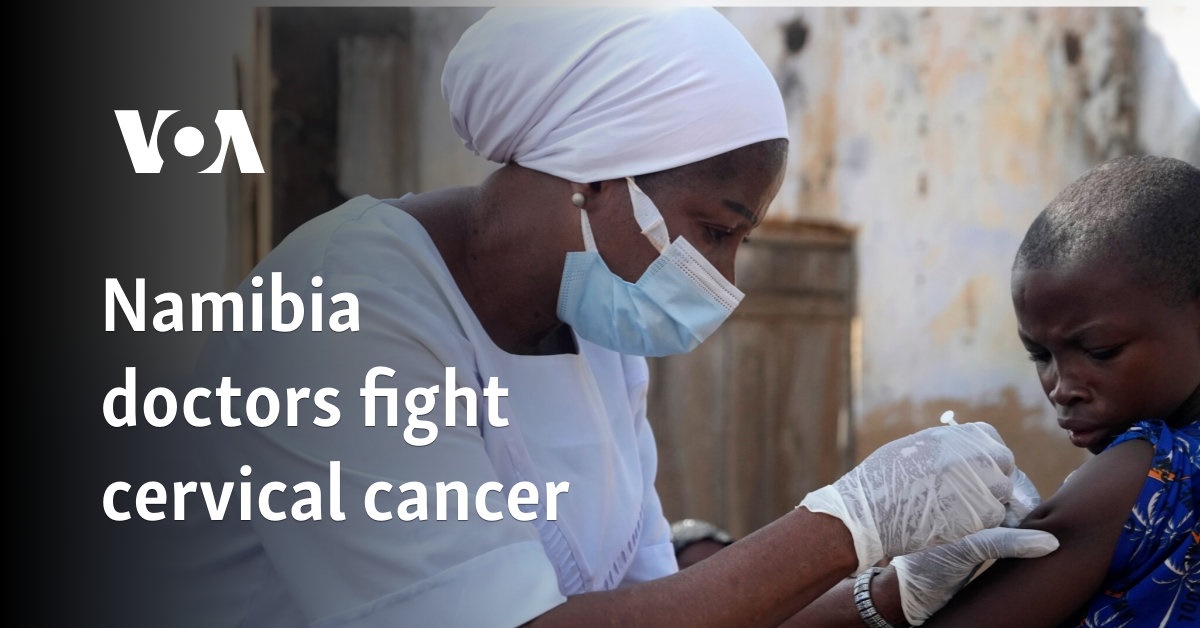I don’t use a lot of AI applications. There’s the generative fill-in apps like Photoshop and Lightroom, as well as the crop of online chatbots like ChatGPT and local bots like Chat with RTX. But there’s only one AI tool that I find myself constantly reaching for when using my PC.
It’s called Upscayl, and as the name implies, it’s an AI-powered upscaling utility for Windows, macOS, and Linux. It supports a long list of AI models that run on your graphics card, and it allows you to scale otherwise unrecoverable images to insanely high resolutions. More than anything, though, Upscayl is easy to use — and that’s something that most AI apps struggle with.
Here’s what Upscayl can do

I want to set the stage with what Upscayl is actually capable of. Above, you can see an extremely low-resolution image of the Ayaneo Retro Mini PC AM01. It has a resolution of 254 x 198, and it takes up a whole 4KB on my hard drive. This is the type of image you get when you right-click and save a photo from Google Images without opening it in another tab.
And now, look at the upscaled result below. This new photo has a resolution of 16,256 x 12,672, and the file has increased by almost 200x in size. Sure, there are a couple of issues like the lines on the left side blurring together and some smudging around the dark edges. But considering the source material, that’s an insane improvement.

That’s not even largest scaling factor Upscayl is capable of. I used a scaling factor of x8 for this image — both the width and height are multiplied by 8 — as well as the Double Upscayl feature. This feature runs the upscaling twice with the same factor. So, you can multiply the height and width by 8 once, and then do it again with the upscaled image. This feature allows you to achieve some insane resolutions. With the maximum x16 scaling factor, this 254 x 198 image can go up to 65,024 x 50,688.
It doesn’t matter if you’re restoring old photos, upscaling some low-resolution image you found online for printing, or are recovering images that would otherwise be unusable — Upscayl works wonderfully. It’s totally free and open-source, too. Outside of a donation button buried in the settings — make sure to donate if you appreciate the work the developers are doing — there aren’t any ads or a paid version. It’s a full-featured app, completely open source, and free to download.
Digging deeper

Now that you know what Upscayl does, let’s dive deeper. The general process works like this. After you’ve installed Upscayl, you choose an image, select a model, set your scaling factor and output folder, and scale the image. That’s it. Unlike the vast majority of AI apps — especially those you download on GitHub — you don’t need to fuss around with the command line or go through some complicated setup process. Cliché as it is, Upscayl just works.
You can go deeper and get better results, though. For instance, I wanted to set the image you see above as my wallpaper. It’s a screenshot from Jujutsu Kaisen, and like most anime, it’s not in a high resolution. This particular image is 1,800 x 900, which looks downright terrible on my large 4K monitor. I threw it into Upscayl and set a 4x scaling factor, increasing the resolution to 7,200 x 3,600, which is more than enough for my display.

As you can see in the results above, the image already looks much better with the Digital Art model I selected, but there are some problems. You can see in the stock image that there’s some sort of paperlike texture on the image, which is lost with the upscaled version. The model also wasn’t able to maintain the texture on Yuji — the character with the black coat — and applied some strange white blotches where they shouldn’t be.
Thankfully, you don’t need to settle for the models included with the app. Upscayl maintains a pack of custom models, and you’re free to add your own models if you don’t mind getting your hands dirty. Adding the models is dead simple, too. After you’ve downloaded the models, you just need to put them in a folder named “models” and direct Upscayl to their location. It’ll automatically load them up for you to use, and you don’t even need to restart the app to see them.

Back to the image, I scrolled through the list and chose the Realesr-AnimeVideov3-x4 model. This is a screenshot from an anime, after all, so it makes sense to use this model. It’s included in the Upscayl repository as well, so I didn’t need to hunt around online to find it. After running the upscaling another time, you can see the much better results above. The paperlike texture is totally maintained and there aren’t any strange artifacts.
Playing around with the different models and scaling factors in Upscayl is a breeze, too. The app maintains your original image and allows you to run the upscaling process as many times as you like with different models and scaling factors. These are saved as separate files, each of which include the model used in the name, so you can go through the results later and see which model worked best.
I recommend playing around with the different models, too. There are some that struggle with certain elements of an image, particularly when it comes to text. If you’re upscaling a low-res image with a lot of text, you might not get the results you’re expecting.
A critical AI tool

I might not be big on AI applications, but if there’s one tool that’s proved the power of local AI processing to me, it’s Upscayl. It gets around the notoriously complex setup processes that most AI apps have, it’s free, and you still have plenty of ways to customize the tool if you don’t mind doing a bit of extra work. It even includes batch processing, so you can queue up a massive folder of images and upscale them all in one go.
I’d recommend downloading Upscayl and giving it a shot yourself. Keep in mind that you will need a discrete graphics card to use the utility — the developer says that CPUs and integrated graphics aren’t supported, but you’re free to try yourself. In addition, older and lower-end GPUs will work, but the processing may take longer depending on the GPU you have. Unfortunately, Upscayl doesn’t maintain any list of supported models.
There’s no harm in downloading Upscayl and seeing how your PC holds up, though. This is a free app, after all, and it requires little time investment.
Editors’ Recommendations