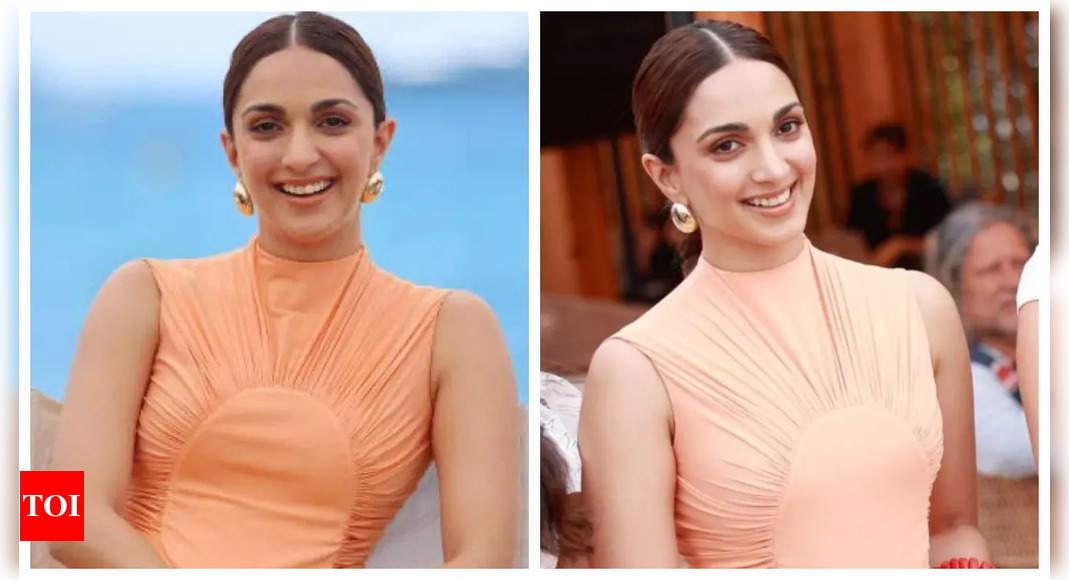A NUMBER of Samsung’s older navigation gestures have disappeared with a recent update – but tech-savvy owners have found a way to revive them.
Many users relied heavily on the previous navigation gestures to use their phones everyday.
“Man do I miss the gesture navigation! It was extremely convenient, smooth and now it’s habit,” one Samsung owner wrote on Reddit.
“Really wishing the team brings it back. No reason to discontinue it entirely.”
Another wrote: “They removed swipe from bottom gestures? Please say it ain’t so!”
A third person explained: “Samsung got rid of their gesture implementation, which put three bars on the bottom of the screen and the user could swipe up to do the back, home or recent action.
“The standard Android gestures are still there.”
However, as pointed out by Sammobile, customers can bring these old gestures back from the dead with Samsung’s Good Lock app.
The Good Lock app is the company’s user interface customisation app.
It lets customers tweak how their phone works to better suit them and their habits.
Most read in Phones & Gadgets
And while the One UI 6.1 update discontinued the Samsung navigation gestures, it introduced an option to install them again in Good Lock’s NavStar module.
The Good Lock app and its modules is available on the Galaxy Store in tens of countries, including the UK, US, Australia, India and New Zealand.
How to restore old navigation gestures
First, you will need to download the Good Lock app and its NavStar module.
Once installed, open Good Lock and install NavStar from the app’s Make Up tab.
In the Make Up section, tap NavStar to open the NavStar module.
Note: The first time you open NavStar, you should allow all the permissions it asks for.
Then switch to the Swipe gestures section of NavStar.
Next, tap the Enable extra gesture settings option to enable it.
Once you’ve done that, you can close NavStar and Good Lock and open your phone’s Settings.
Click on the Display tab option and open the Navigation bar menu.
Read more on the Scottish Sun
Here you can tap the Swipe gestures option at the top of the screen if it’s not already selected, then hit the More options button below it.
Then, simply select the Swipe from bottom option to switch back to Samsung’s navigation gestures.
Read more on Samsung
- Samsung owners rage ‘it doesn’t make any sense’ after phone feature removed – but fans say it’ll never come back