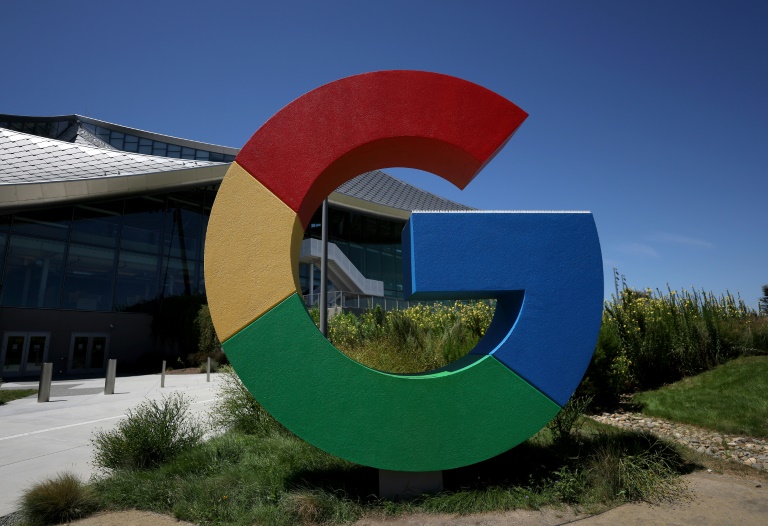With the growing popularity of tablet deals and laptop deals with touchscreens, more people are recognizing the convenience of using a smart pen. These helpful devices are made by some of the most trusted brands in the computing industry, and they come with a variety of features that make processes such as note-taking and drawing easier, faster, and even more exciting. There are a lot of smart pens in the market to choose from though, so if you need help in making a decision what to buy, you’ve come to the right place. Read on for our recommendations — one of these smart pens will surely catch your attention.
The best smart pens
- Best smart pen overall:
- Best smart pen for note-taking:
- Best smart pen for drawing:
- Best smart pen for older iPads:
- Best smart pen for Microsoft Surface:
How to choose a smart pen
To choose a smart pen, you need to figure out your intended purpose for the device. Some of them work best with a specific device or platform, while others are more focused on tasks such as taking notes and drawing artwork. You should study the features that come with the smart pens that you’ve got an eye on and think whether you’ll be able to maximize most of them, if not all. It would be a waste if you’re not able to — for example, if you buy a smart pen designed for creative professionals but you’ll only use it for writing text.
You’ll come across an almost unending list of smart pens if you take a look at what retailers are offering online, but you should focus on well-known brands. There are very affordable options out there, but some of them are cheap knock-offs that won’t be able to provide you with the benefits that you should be getting from a smart pen.
How we chose these smart pens
First and foremost, our recommendations for smart pens are driven by our desire to get you the best value for your money. If you’re going to spend your hard-earned cash on a device, you should feel that your purchase is worth it. We also chose these smart pens based on their popularity, which means a lot of people have given them high ratings — that also means their stocks are always at risk of selling out, so once you’ve decided what to buy, push through with your purchase as soon as possible.
Apple Pencil (2nd Gen)

| Pros | Cons |
| Low latency | Requires certain iPad models |
| Excellent for all purposes | |
| Magnetically attaches | |
| Tap commands |
The second-generation Apple Pencil is a go-to tool for professionals, as its low-latency capabilities make it the perfect device for drawing, taking notes, signing documents, among many other applications. You need one of the more recent iPad models if you want to use it, but that’s not a problem for people who have already invested in the Apple ecosystem. The second-generation Apple Pencil features a flat edge that can magnetically attach to your iPad, and you can use tap commands to change tools easily and quickly.
| Specifications | |
|---|---|
| Weight/Length | 0.7 ounces/6.5 inches |
| Compatible devices | Select iPad models |
| Batteries | Rechargeable |
Livescribe Symphony

| Pros | Cons |
| Digitize what you write | Durability |
| Convert text to shareable files | |
| Record audio while writing | |
| Looks like a real pen |
For a smart pen that focuses on taking down notes, you can’t go wrong with the Livescribe Symphony. Everything you write on paper, Livescribe’s dot paper notebooks, or on the free Livescribe+ app using the smart pen gets digitized instantly, allowing you to convert the text to PDFs, documents, or images that you can share quickly and easily. You can even simultaneously record audio while writing, which you can play back at any time to help make sure that you don’t miss anything.
| Specifications | |
|---|---|
| Weight/Length | 1.0 ounces/5.9 inches |
| Compatible devices | iOS, Android, MacOS, Windows |
| Batteries | Rechargeable |
Wacom Pro Pen 2

| Pros | Cons |
| Complete control over drawing | Requires certain Wacom drawing tablets |
| Lag-free tracking | |
| No batteries required | |
| Extremely light |
Wacom is a trusted brand among creative professionals for its drawing tablets, so you’re sure that the Wacom Pro Pen 2 will work perfectly for drawing. The lightweight pen offers 8,192 levels of pressure sensitivity and about 60 levels of tilt recognition, which gives you complete control over every line your draw, and its virtually lag-free tracking will make sure that every stroke will be properly registered. It only works with a specific set of Wacom drawing tablets, but it doesn’t require batteries as the Wacom Pro Pen 2 uses the drawing tablet’s magnetic field for power.
| Specifications | |
|---|---|
| Weight/Length | 0.4 ounces/6.2 inches |
| Compatible devices | Select Wacom tablets |
| Batteries | None |
Apple Pencil (1st Gen)

| Pros | Cons |
| Sensitive to pressure and tilt | Still needs an iPad |
| Great for drawing | |
| Low latency | |
| Works with older iPad models |
If you’re using an older iPad model and you’re not planning to upgrade any time soon, the first-generation Apple Pencil should be the smart pen of your choice. It’s sensitive to pressure and tilt for drawing purposes, and its low latency makes writing text seamless. You need to consult our guide on which Apple Pencil works with which iPad though, just to make sure that you should be getting this version of the device.
| Specifications | |
|---|---|
| Weight/Length | 0.7 ounces/6.9 inches |
| Compatible devices | Select iPad models |
| Batteries | Rechargeable |
Microsoft Surface Slim Pen 2

| Pros | Cons |
| Slim design | Requires certain Surface models |
| Haptic motor mimics writing on paper | |
| Precise tilting and shading | |
| Wireless charging |
If you own either of Microsoft’s Surface Duo 2, Surface Pro 8, Surface Pro 9, Surface Pro X, or Surface Laptop Studio, the Microsoft Surface Slim Pen 2 will prove to be the perfect companion. The slim design makes the smart pen easy to hold, with its haptic motor making it feel like you’re writing or drawing on paper but on the device’s display. The Microsoft Surface Slim Pen 2 offers ultra-precise tilting and shading with 4.096 points of pressure sensitivity. and it comes with built-in wireless charging. There’s even space on the Surface Pro Signature Keyboard or Surface Laptop Studio for storage.
| Specifications | |
|---|---|
| Weight/Length | 0.5 ounces/8.0 inches |
| Compatible devices | Select Surface models |
| Batteries | Rechargeable |
This article is managed and created separately from the Digital Trends Editorial team.
Editors’ Recommendations