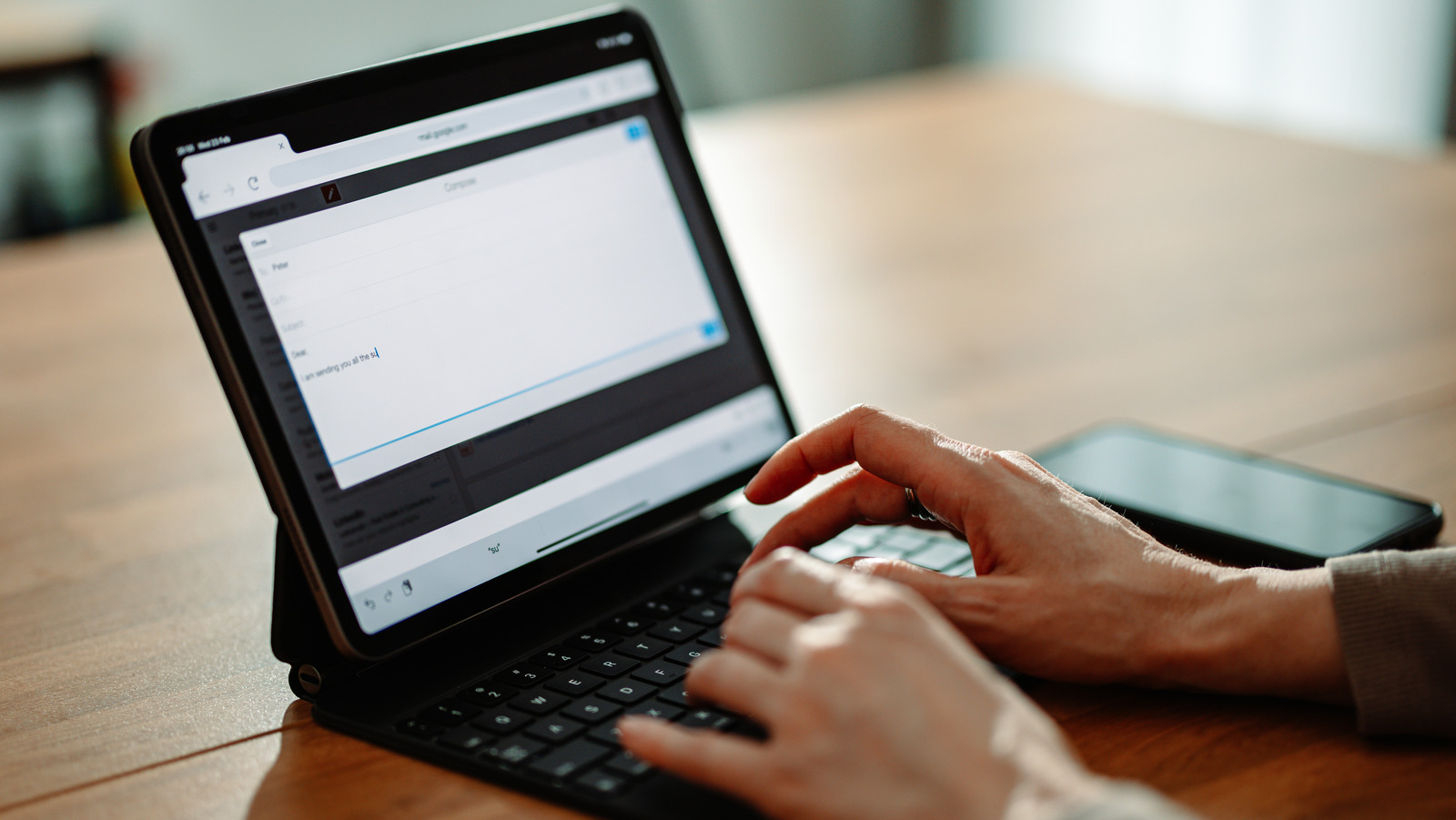Some Android tablet manufacturers come with a built-in desktop mode that converts your device into something that resembles a computer. For Samsung tablets, this is called DeX. It essentially gives your tablet a Windows-esque interface and functionalities. You get a taskbar at the bottom, complete with a menu and your apps in the center (for New DeX) or menu, search, and navigation controls on the far left, your apps in the center, and a system tray on the far right (for Classic DeX). Another great thing about DeX is that it opens your apps in floating windows that you can then resize, maximize, minimize, pin to the front, and even change the transparency. To enable DeX, simply swipe down from the top of the screen and tap on DeX from the Quick Settings. If you prefer to use the classic version of DeX, navigate to Settings > Connected Devices. Choose Classic, and then press Start DeX to switch into DeX mode.
Lenovo tablets include a similar feature called PC Mode (previously Productivity Mode) as well. It’s available on newer models like P11, P12, and Legion Y700. PC Mode also resembles a Windows interface with the familiar taskbar at the bottom. Like DeX, this feature launches apps in resizable windows and allows you to minimize, maximize, and close those windows. To turn on PC Mode, tap the PC Mode tile in the Quick Settings or head over to Settings > Advanced features > PC mode.