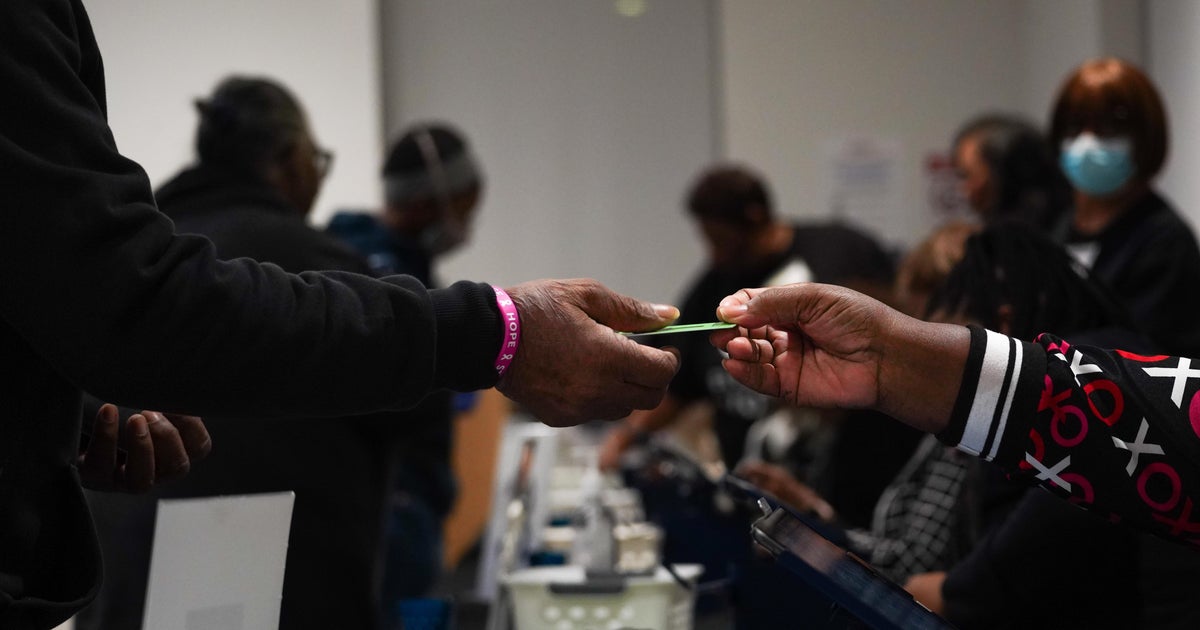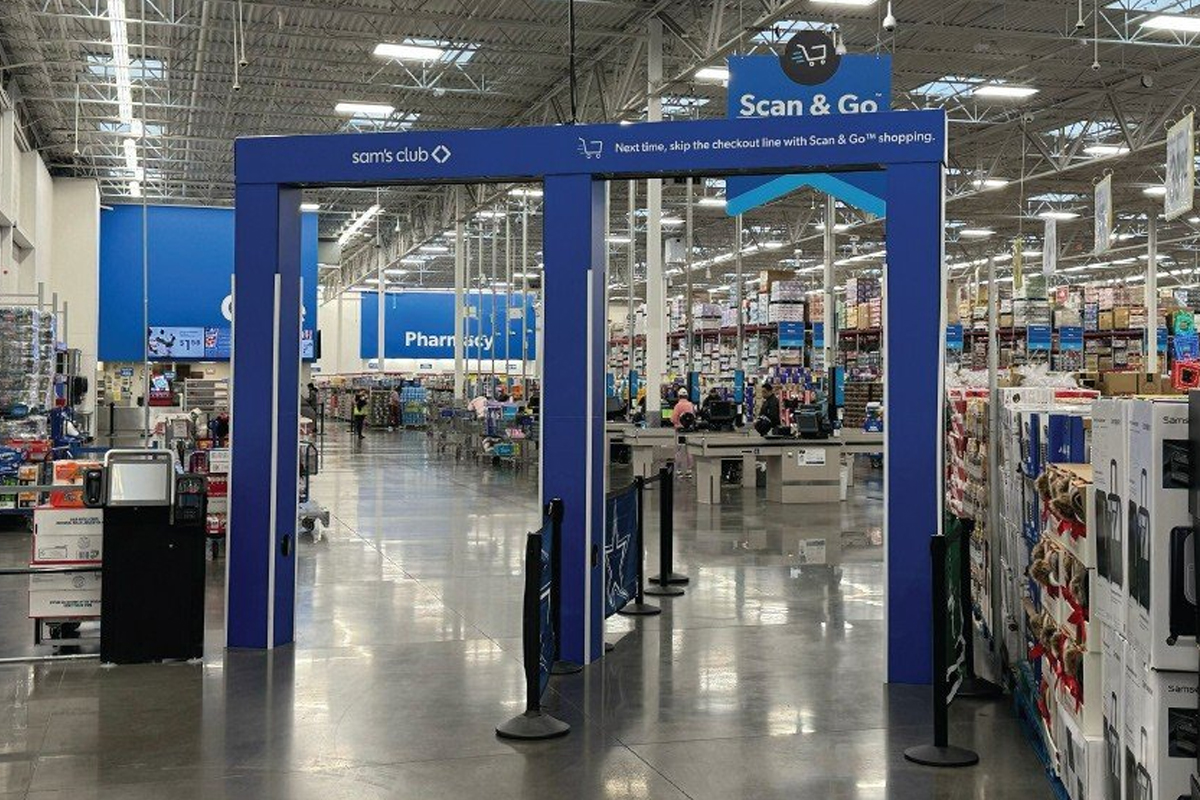DO you often suffer with shoddy mobile signal? Well, there’s a little-known remedy hiding in your iPhone and Android settings.
If you switch it on, your calls can transform from crackly to clear in seconds.
Gone are the days of no mobile signal meaning no mobile calls.
And it’s all thanks to a little feature called Wi-Fi Calling.
But smartphone owners usually have to enable it manually in their phone’s settings.
According to Virgin Media, it’s a “useful feature that allows you to make calls over a Wi-Fi network instead of the mobile network.”
“A Wi-Fi call will work if you have access to a Wi-Fi network and have Wi-Fi calling enabled on your device,” the network provider explained in a help page on its website.
“So you can chat away like normal, even with a low mobile signal.”
Turn on Wi-Fi calling
First, grab your phone and open your settings.
Click on the Mobile Service tab, near the top of the screen.
Here, you will see an option for Wi-Fi Calling – which will probably say ‘Off’ next to it.
If you click on the Wi-Fi Calling tab, there will be a toggle to switch it on.
If you click the toggle, and it turns green, you have successfully switched on Wi-Fi Calling.
I don’t see it in my settings?
If you don’t see the Wi-Fi Calling tab in your settings, then your phone might be too old to support it.
The feature is usually only available on iPhones or newer Android models.
It’s perfect if you live in a particularly rural area, or in a thick-walled building.
Although, it won’t be much help if you’re desperate for some signal while out and about, away from a secure broadband connection.
Most read in Phones & Gadgets
It’s important to note that Wi-Fi Calling is free when connected to a real broadband connection.
But as Virgin Media notes, “roaming charges can really rack up if you make calls abroad if they aren’t included in your plan.”
The company advises “you connect to any local Wi-Fi, you can chat hassle-free without paying crazy roaming fees”.




)