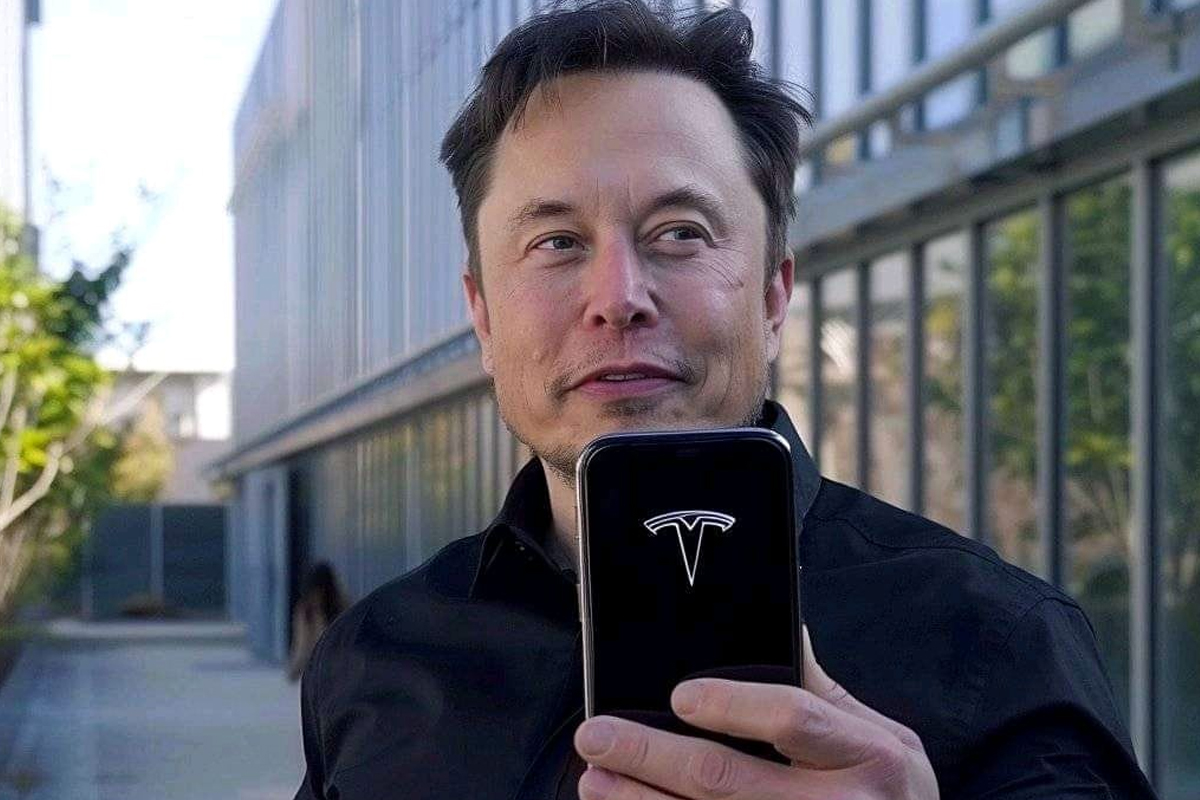A WELL-USED iPhone setting could be draining your battery without you realising it.
But that’s only if you’ve got an iPhone 12 or a later model.
That is because these iPhone models can pick up 5G signals.
5G zaps your iPhone of more power than its 4G and 3G predecessors.
With more active radio bands comes more signal processing on your iPhone, and therefore a bigger workload is placed onto the processor and memory.
But you can actually turn off 5G in settings, and opt for its older sibling, 4G.
If you head to the mobile data section in your settings, you will be presented with three options: 5G Auto, 5G On, and LTE.
LTE, which stands for Long Term Evolution, is sometimes referred to as 4G LTE.
It lets you do all the same things 5G does, like download your favorite music, websites, and video, but slightly slower.
That being said, it is still much faster than the previous 3G technology that is currently being phased out in the UK.
If your phone is set to 5G On, then switching to one of the other options will save your phone some of its precious battery life.
But that’s not all you can do to limit your battery expenditure.
Dark mode
Dark mode makes all iPhone pages that usually appear white or light grey, show up in black instead.
Apple says its “perfect for low-light environments” – particularly if you’re trying to wind down at night.
But it can also greatly lower your iPhones power consumption.
- Go to Settings, then tap Display & Brightness.
- Select Dark to turn on Dark Mode.
White Point
Reducing the white point essentially dims your iPhones screen light.
You can slide it to where you want, but Reddit’s savvy iPhone owner recommended setting it to about 30%.
Read more on the Scottish Sun
The more you want to save your battery, the higher you will want to put the slider.
- Open the Settings app and tap Accessibility.
- Tap Display & Text Size.
- Scroll down and tap the toggle switch for Reduce White Point to turn it on.
- Adjust the white point slider to increase or decrease the white point level.
CHECK YOUR IPHONE’S BATTERY USAGE

Here’s what you need to do…
You can see a quick overview of your battery level and activity by going to Settings > Battery.
Tap a time period to see your Activity graph for the last 24 hours, or a set number of days.
You can also see a list of apps that contributed to your battery usage.
And it’ll display the amount of battery that was used by each individual app.
You can see how long each app was in use on the screen, as well as in the background.
Apple explains that you might see the following usage types:
- Background Activity means that most of the app’s battery usage — such as playing music or tracking location — happened while the app was in the background.
- No Cell Coverage and Low Signal means that your device was searching for a signal or being used with a low signal.
- Connected to Charger means the app was used only when your device was charging.
If you’re worried about battery life and can’t get to a charger right away, consider turning Low Power Mode on to preserve it.
You can find this feature in your battery settings.