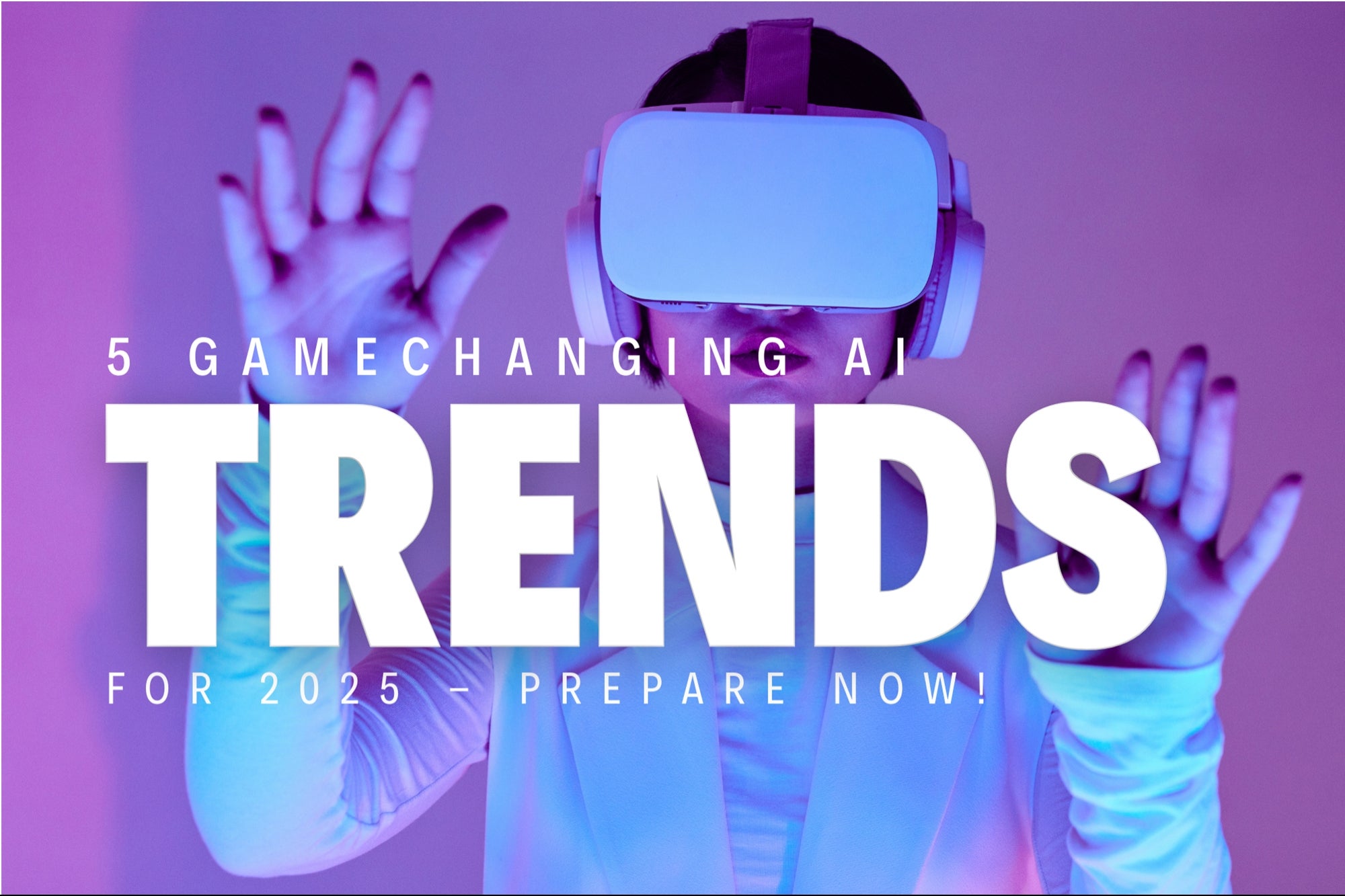JUST because you’re paying for a 4K Netflix plan doesn’t mean you’re actually getting that level of quality.
It’s surprisingly easy to accidentally block your TV from showing 4K content.
Even if you’ve watching Ultra HD content on the top Netflix plan with a 4K television, you might still be missing out.
The potential streaming blunders were revealed by a Netflix employee in a memo to TV fans.
NETFLIX MISTAKE #1 – CHECK YOUR DEVICES
It almost goes without saying that you need a 4K TV to watch 4K Ultra HD content.
But you also need to make sure your other connected devices also support 4K.
The Netflix employee notes: “To get the best quality available for your plan, all the devices you’re using have to support it.
“If you’re on the Premium plan and trying to watch on a TV with a streaming stick and an audio receiver, then all three devices have to support 4K to watch in 4K or HDR to watch in HDR.”
That means if you’ve bought the cheapest Amazon Fire TV Stick, it won’t let you stream 4K – no matter how expensive your actual television is.
It’s not a problem if you’re using the app on your 4K TV.
But if you’re using the app on the Fire Stick or Roku and that doesn’t support 4K, you’re out of luck.
You can easily look up your streaming stick model to check if you have a 4K / Ultra HD device.
NETFLIX MISTAKE #2 – CABLE CHAOS
You’ll also need to make sure that you’re using the correct types of cables and ports.
For instance, you’ll need a sufficiently high-quality cable to handle 4K content.
“Your video cables and the ports they’re plugged into must also support your plan’s quality,” the Netflix employee explains.
“For the Premium plan, you need to use Premium High Speed HDMI or Ultra High Speed HDMI cables.
What is 4K, Ultra HD and UHD?
Here’s an easy guide to what 4K means…
- 4K, Ultra HD and UHD are all different names for the same type of TV screen. 4K refers to the number of pixels on your TV screen – or the “image resolution”
- The pixels are the tiny dots of colour that make up the image you see on your telly. A pixellated image is one where the pixels are really obvious, because there aren’t many. But images with lots of pixels – like a 4K movie – generally look sharper and clearer
- A true 4K screen has 4096 x 2160 pixels. That means on your TV screen there are 3840 pixels across, and 2160 pixels vertically. That’s roughly 8.3 million pixels on the display in total
- 4K gets it’s name because it’s got four times the number of pixels as a standard Full HD TV
- Full HD (or 1080p) screens have 1920 pixels across, and 1080 pixels going upwards – for around two million pixels in total. So 4K just means your TV has many more pixels on the screen compared to a more common Full HD display
- Ultra HD, or UHD, is basically the same as 4K. If you buy a UHD telly in a shop, you’ll be able to watch 4K content on it with no bother
- But there is a small difference. Almost every TV you ever buy has an aspect ratio of 16:9. That means for every 16 pixels horizontally, there are 9 vertically
- True 4K footage doesn’t quite fit in with that ratio, so you won’t often find TVs with 4096 x 2160 pixels. Instead, to fit with the 16:9 ratio, most 4K TVs will have 3840 x 2160 pixels instead
- If it doesn’t make sense, grab a calculator and divide 2160 by 9. Then multiply it by 16, and you’ll get 3840. That’s the aspect ratio working its magic. So when you see an Ultra HD TV, it just means it’s a 4K image with slightly fewer vertical pixels
- If you try watching a 4K video on a non-4K TV, the video will still play – but it won’t be in 4K quality. To watch a 4K video in 4K quality, you’ll need to fork out for a 4K TV. Similarly, if you’re watching standard or HD footage on a 4K TV, it won’t magically become 4K quality
- Some TVs promise “4K upscaling”, which converts your standard or HD footage to near-4K quality. This works by using software to guess what colours would fill the extra empty pixels missing in HD footage, and then filling them in. This creates a 4K-like effect, but it’s not true 4K
“Not sure what type of cable you have? It’s often printed on the cable or the cable ends.”
And you need to be plugging into a HDMI port that supports HDCP 2.2 or later.
It’ll usually say above the port whether this is the case – and often it’s the HDMI 1 port on your TV.
HDCP is a type of copyright protection to stop people from pirating content that they’re watching.
And if you’re not connected via a HDCP 2.2 port, you won’t get a 4K stream – it’ll be downgraded by Netflix instead.
NETFLIX MISTAKE #3 – SLOW SPEEDS
Third and finally, slow internet could be killing your 4K stream.
The Netflix staffer explained: “Netflix adapts to the speed of your internet connection to make sure you can keep watching.
“It may stream at a lower quality on slow or unstable internet connections.”
Now internet speeds are tricky to improve without paying for a better plan – but there are some things you can try.
If you’ve got the option to plug an ethernet cable into your TV instead of going via Wi-Fi, that can seriously help.
Similarly, if your router is very close to your TV, try connecting to the faster short-range 5GHz network if you have one – versus the slower but more broad 2.4GHz network.
Also, if you must use Wi-Fi, make sure that your router isn’t inside a cabinet, surrounded by metal, or near interfering electronics like a microwave oven.
On top of that, try putting your router up nice and high rather than having it on the floor.
Read more on the Scottish Sun
And as a last resort, tell everyone else to stop streaming in the household so you have as much bandwidth as possible for your Netflix session.
It might just be worth it in the name of movie night.