GOOGLE has a clever system to help you delete dangerous apps from your Android phone.
A malicious app can cause all kinds of problems – including stealing from you, making your phone slower, or even draining its battery life.
Android phones come with a feature called Google Play Protect, which is designed to expose these apps.
It works in the background by default, scanning apps that you’ve downloaded from the Google Play Store.
But it’s also possible to send unknown apps to Google that were installed from other places.
That means with the right settings, you can expose dangerous apps that would’ve otherwise been missed.
WHAT IS GOOGLE PLAY PROTECT?
Google Play Protect is Google’s way of keeping your Android phone free from malware.
Malware is the term security experts use to describe dangerous apps on your gadgets.
Before you download an app from the Google Play Store, it’ll run a safety check.
And it can warn you about dangerous apps that you’ve already installed – and even delete them for you.
To check if your device is protected, go to the Google Play Store, then tap on your profile picture.
Now tap Settings > About to see if your phone is Play Protect certified.
If you want to make sure that it’s switched on, go to Google Play Store > Profile > Play Protect > Settings.
Then make sure that Scan Apps with Play Protect is switched on.
It’s usually turned on by default, but it’s worth checking just to make sure that you didn’t accidentally turn it off at any point.
HOW TO SEND UNKNOWN APPS TO GOOGLE
Google Play Protect covers apps you’ve downloaded from the official Google Play Store.
WHAT HAPPENS WHEN GOOGLE FINDS A BAD APP

Here’s what Google says…
Google Play Protect checks apps when you install them. It also periodically scans your device.
If it finds a potentially harmful app, it might:
- Send you a notification. To remove the app, tap the notification, then tap Uninstall.
- Disable the app until you uninstall it.
- Remove the app automatically. In most cases, if a harmful app has been detected, you will get a notification saying the app was removed.
But it’s also possible to have apps scanned that were installed from other stores – or downloaded directly from websites.
Google explains: “If you install apps from unknown sources outside of the Google Play Store, Google Play Protect may ask you to send unknown apps to Google.
“When you turn on the ‘Improve harmful app detection’ setting, you allow Google Play Protect to automatically send unknown apps to Google.”
To find this setting, open up the Google Play Store app.
Then tap on your profile picture, choose Play Protect, and then Settings.
You’ll want to look for a setting called Improved Harmful App Detection – make sure that it’s switched on.
This will send any unknown apps installed on your device to Google too.
And if it detects a problem, you’ll be given the option to delete the app.
Read more on the Scottish Sun
DON’T BE AFRAID TO HIT DELETE – AND DON’T JUST RELY ON GOOGLE

Here’s advice on deleting apps from The Sun’s tech expert Sean Keach…
Don’t take any chances when it comes to your phone’s security and privacy.
Chances are that you use your phone more than any other computing device.
And it’s probably packed with your most private info – banking apps, personal photos, text messages, and more.
Criminals know this and actively look for ways to break into devices.
You’ve probably got dozens of apps on your phones, and criminals will use your willingness to download things as a way to compromise your device.
So it’s important to always be cautious when downloading anything – apps, videos, photos, or any other type of file.
Don’t just rely on Google’s safety measures.
Try to avoid downloading apps from third-party stores or straight off the internet.
Stick to apps from well-known companies, and always read reviews before downloading an app.
Check the permissions that an app has requested in your settings too. Does it really need access to your camera, microphone, or photos? Don’t be afraid to deny those permissions.
And monitor whether the app is acting strangely. Is it showing up as draining suspiciously high amounts of battery? You can investigate in your settings and delete it if you’re worried.
It’s better to be safe than sorry.
Usually the best choice is to delete it – you’ll likely be able to find a safe app that serves a similar function to use instead.
Your Android phone is likely packed with lots of private info, so don’t take any chances with your online safety.




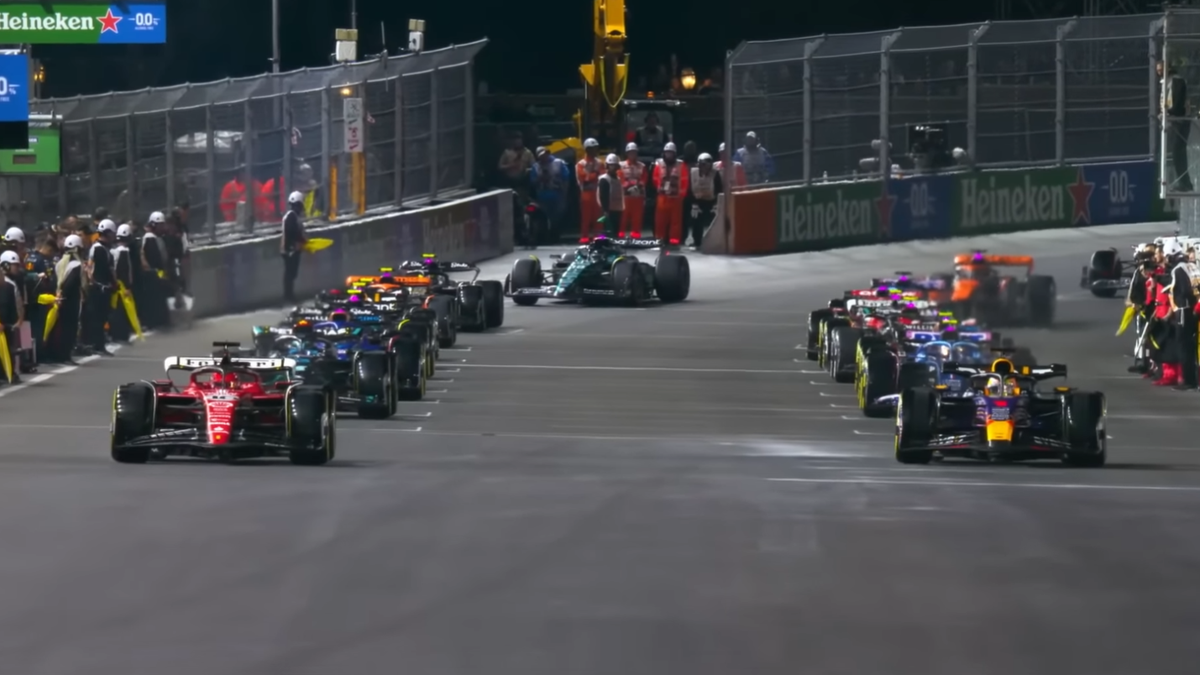

![Kailash Kher opens up about bond with son, love for tea and more [Exclusive] Kailash Kher opens up about bond with son, love for tea and more [Exclusive]](https://st1.bollywoodlife.com/wp-content/uploads/2024/11/211120241732198149.jpeg)


