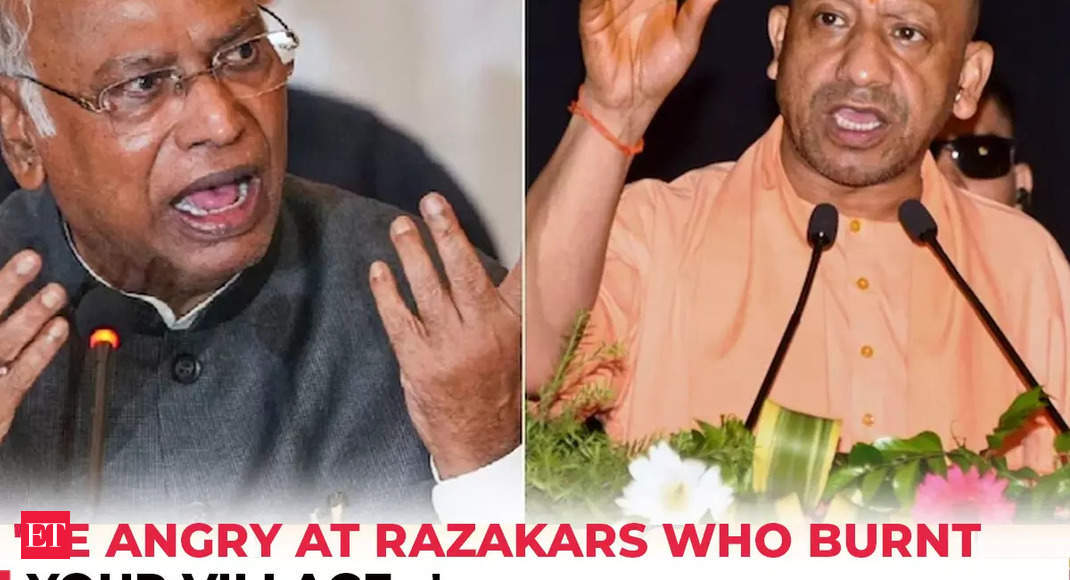BATTERY is always the biggest worry for smartphone users.
How long will it last? Can I get more power out of it?
Fortunately there are a growing number of tools to help users squeeze out as much power as possible – as well as ultimately boosting the lifespan of their battery.
Taking care of your battery cuts down the need to pay for a costly upgrade for a battery replacement or a brand new device entirely.
Samsung has a number of nifty features for its Android users to get the most out of their phone’s battery.
A company insider has revealed some of the settings and buttons you may have missed.
BATTERY PROTECTION
The heat generated from charging your smartphone is one of the things that affects a battery’s lifespan overtime.
Keeping the battery at 100 per cent full for a long time can especially have an impact.
With the battery protection option, you can stop the battery from continuing to charge once you’ve hit the max.
You can change this by going to Settings > Device care > Battery > Battery protection.
Most read in Phones & Gadgets
There’s a choice between:
- Basic – When your battery is charged to 100 per cent, charging will stop until the battery level drops down to 95 per cent and then charging will start again.
- Adaptive – Use maximum while you’re asleep and switch to basic before you wake up. Sleep time is estimated based on your phone usage patterns.
- Maximum – your battery will stop charging when it reaches 80 per cent.
DEEPER POWER SAVING MODE
Most power saving modes just shut background activity for you.
But on Samsung phones you can choose and tweak how far it goes.
In the settings, you can decide whether power saving will:
- Turn off always on display
- limit device speed to 70 per cent
- decrease brightness by 10 per cent
- Turn off 5G
- Limit apps and the home screen
To access it, slide down and find the power saving button.
Tap and hold it until the extended options appear.
PERFORMANCE PROFILE
You can also decide how your smartphone manages its performance.
The fast your device is, the more processing power it needs and the more battery it’ll suck up.
There are two performance profiles to choose from:
- Standard – this provides the recommended balance between processing speed, battery life and cooling efficency
- Light – this prioritises battery life and cooling efficiency over processing speed
So, essentially, light will conserve more battery but you may notice your handset acts a little slower than usual when doing things like loading apps.
Read more on the Scottish Sun
It’s also worth noting that these settings don’t apply to games, which have their own settings in the Game Booster section.
If you want to change you performance profile, go to Settings > Device care > Performance profile.
Must-know Android tips to boost your phone

Get the most out of your Android smartphone with these little-known hacks: