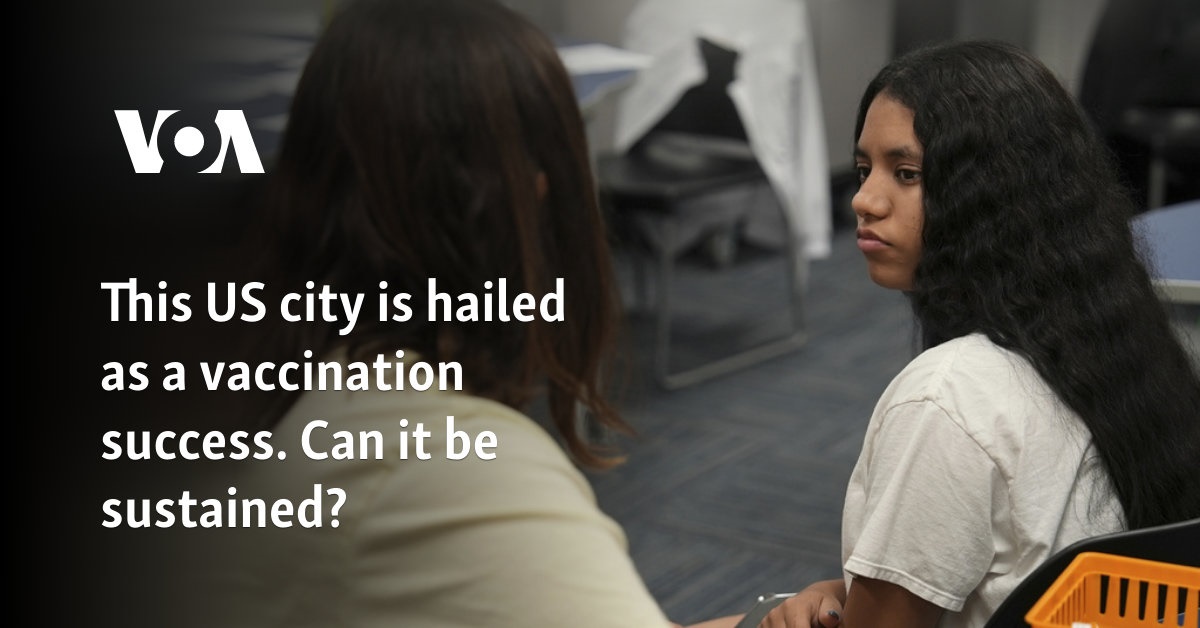After more than a decade of wait, we finally have our hands on the sequel to one of the most beloved Warhammer 40k games. Space Marine 2 graphics have seen a major upgrade and run well for the most part. However, we’ve come across a few performance issues in our testing that might spoil the experience. This is why we’ve crafted this best settings guide for Warhammer 40,000: Space Marine 2 on PC. It’ll help you get high FPS in the game so you can enjoy playing it both solo and co-op.
Best General Graphics Settings for Warhammer 40,000: Space Marine 2
Warhammer 40k: Space Marine 2’s graphics settings are divided into two sections. We’ll first tackle the general section which will mostly contain settings that will mostly decide the technical parameters of the game like resolution.
- Video Adapter: Your primary GPU
- Target Display: Select primary monitor/display
- Display Mode: Fullscreen
- Display Resolution: Native
- Render Resolution: Balanced (For both DLSS and FSR 2)
- Resolution Upscaling: DLSS/FSR 2 (Upscaler implementation may make the game look blurry. I recommend a sharpening filter to offset this effect)
- Dynamic Resolution FPS Target: Disable
- VSync: Off
- Motion Blur Intensity: Off (The game already looks blurry even with upscalers off. Best to disable motion blur to avoid making the game’s texture too blurry)
- FPS Limit: Unlimited (You can limit your FPS if PC temps are getting too hot)
Now that we’ve set the general graphics settings, let’s move onto the quality section where we’ll secure even more performance.
Warhammer 40,000: Space Marine 2 Best Graphics Quality Settings
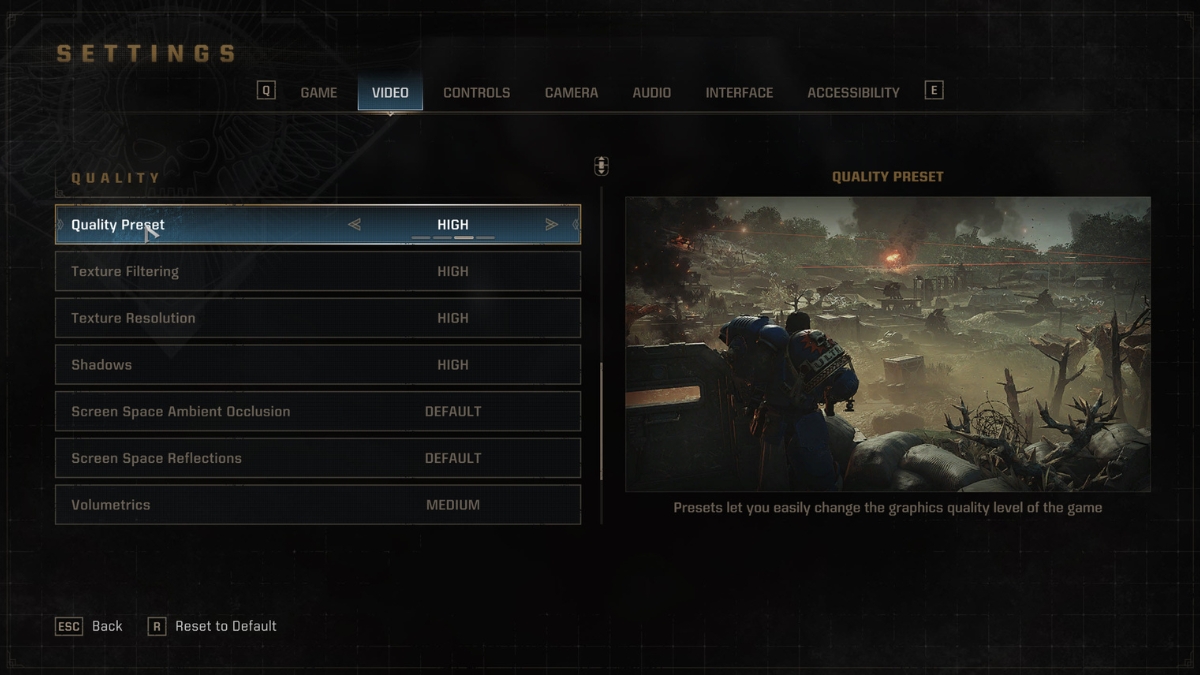
- Quality Preset: Custom
- Texture Filtering: Ultra
- Texture Resolution: High (Players with less than 8GB VRAM should select Medium)
- Shadows: Medium (One of the most taxing settings in Space Marine 2)
- Screen Space Ambient Occlusion (SSAO): Default (Default and High look nearly identical visually)
- Screen Space Reflections (SSR): Default (Also one of the most taxing settings in the game)
- Volumetrics: Medium (High will cause stutters and FPS drops in mid-range GPUs)
- Effects: Medium (This will reduce the particle effects in-game improving performance)
- Details: High (The slightly higher cost is worth it with the amount of environment detail you get in return. You can decrease it to medium if FPS aren’t up to expectations)
- Cloth Simulation: Off (If had a negative impact on our FPS during testing we suggest off. If you’re into clothing movement simulation with motion, keep it at Medium)
These were all the best graphics quality settings in Warhammer 40k: Space Marine 2. We benchmarked the game on our PC having an Intel i7-11800H CPU, Nvidia RTX 3070 GPU, and 32GB RAM.
With the optimized settings mentioned above, we were able to gain an upwards of 30% performance uplift. Our FPS averaged around 70 while seldom dipping in the 35 range. The game may get a performance patch in the future which may increase performance for players who are experiencing issues running the game.
If you’re into running and gunning titles, I suggest checking our best settings guide for Call of Duty: Black Ops 6. If action games are more your style, check out Black Myth: Wukong’s best settings guide.