Restarting your iPhone can be useful for fixing software issues, clearing background apps from system memory, resolving heating issues, and resetting the network signal. However, since Apple has changed the iPhone designs a few times over the years, the steps to restart your iPhone can differ depending on the generation of iPhone you have. Therefore, we have explained how to restart iPhones from the latest iPhone 15 series to older models. You can also find instructions on how to force restart your iPhone when the screen isn’t responsive.
How to restart iPhone with Face ID using power button
This first method works on iPhone X and later includes the iPhone 15 series. The process involves turning off the iPhone and turning it on. Apple doesn’t have a direct restart option. So, we have to make do this way:

Step 1: Simultaneously press the side button (also called the power button) and either of the volume buttons. This will show the Power Off menu.

Step 2: Drag the slider and the phone will power off.
Step 3: Once it’s off, press the side button until it starts.
You have to press the power button until you see the Apple logo on the screen.
How to restart iPhone with home button
You don’t use the home button to restart, rather you use the iPhone’s side button only. Here’s how it works:

How to restart iPhone 6, 7, 8, SE 2nd gen
Step 1: Press the side button till the power off menu appears.
Step 2: Drag the slider and the phone will turn off.
Step 3: Once the device is off, you press the side button until it starts.

How to restart iPhone SE (1st generation), iPhone 5 or earlier
These iPhones come with a top button and not a side button. So, you have to press that top button:
Step 1: Press the iPhone’s top button until the power off menu shows up.
Step 2: Drag the slider and the phone will shut down.
Step 3: Once it’s off, you have to press the top button again to turn it on.
How to force restart an iPhone with buttons
The difference between force restart and regular restart on iPhones is that the former is useful when the iPhone is frozen or stuck. Since the iPhone screen is unresponsive, the regular restart methods mentioned above won’t work. Here’s how the force restart works on different iPhones:
How to force restart iPhone 8 or later, iPhone SE 2nd, 3rd gen
Step 1: Press the volume up button and release it quickly.
Step 2: Similarly, press and release the volume down button.
Step 3: Now, quickly press the side button and keep it pressed until you see the Apple logo. Ideally, this should appear in 10 seconds.
In case the iPhone doesn’t boot, ensure it has sufficient charge. If you think, it needs to charge, plug in it for around one hour and then try the above steps again.
Unfortunately, if the iPhone doesn’t still respond, we suggest you contact Apple Support.
How to force restart iPhone 7
Simultaneously press the side button and volume down button and keep it pressed until you see the Apple logo.
In case you don’t see the Apple logo, you can try charging the phone and trying it again, and if it doesn’t work still, contacting Apple Support is the next best step.
How to force restart iPhone 6s or earlier, iPhone SE 1st gen
Simultaneously press the top button and home down button and keep it pressed until you see the Apple logo.
Perform the troubleshooting steps if it doesn’t work. The last resort is contacting Apple Support.
How to force restart iPhone stuck on Apple logo
You can try the aforementioned force restart method depending on the iPhone model you have. If it doesn’t work, you have to enter recovery mode to update the iPhone and start it.
Prerequisite: Ensure the iPhone is charged enough and you have a computer (Windows/Mac) and a compatible cable.
Step 1: Connect the iPhone to a computer. Open Finder (on macOS Catalina or later), iTunes (on macOS Mojave or earlier) or Apple Devices/iTunes (on Windows computer).
Step 2: Now keeping the iPhone connected to the computer, we try to enter recovery mode on the iPhone.
- On iPhone 8 or later, including iPhone SE (2nd gen and 3rd gen), press the volume up button and release it quickly. Then, do the same with the Volume down button. Lastly, press the side button and keep it pressed until you see the recovery mode screen.
Recovery mode is a black screen with the image of a computer and a cable.
- On iPhone 7, simultaneously press the side button and volume down button and keep it pressed until you see the recovery mode.
- On iPhone 6s or earlier and iPhone SE 1st gen, simultaneously press the top button and home down button and keep it pressed until you see the recovery mode screen.
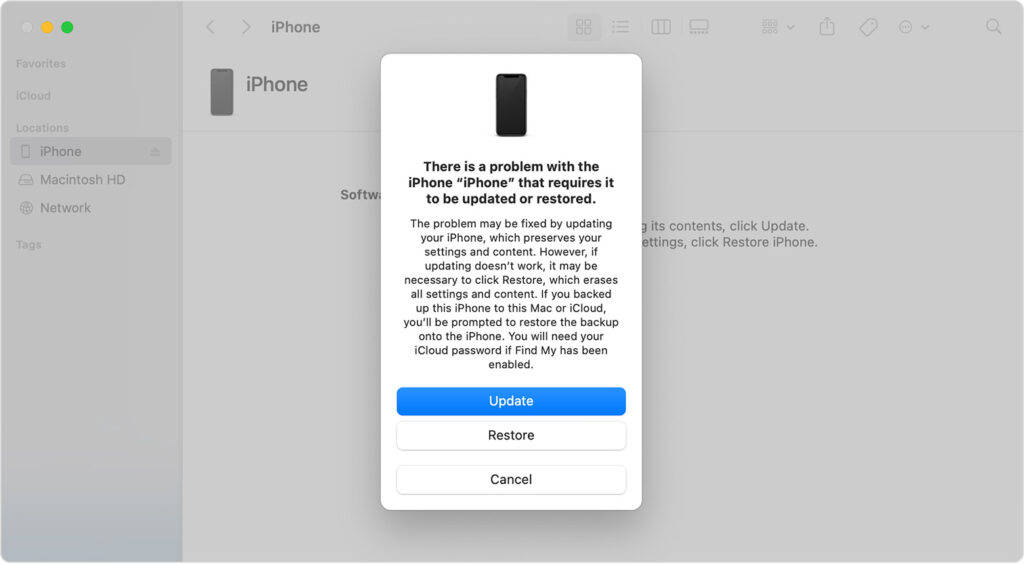
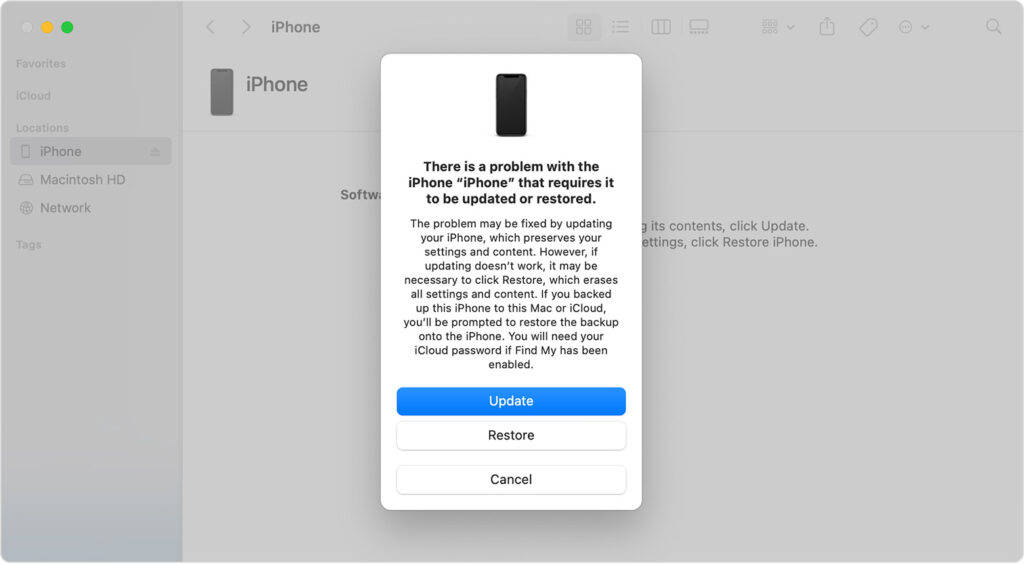
Step 3: Check the connected computer and you should see a pop-up asking you to update the iPhone. Don’t press the Restore button. Press the Update button.
Step 4: The update process could take some time and you may have to accept Terms and Conditions.
If the process exceeds 15 minutes, the device will exit recovery. You have to perform the Step 2 and Step 3 again. You can do these steps if you accidentally exit the recovery mode.
FAQs
How to restart iPhone without touching screen?
You can try force restarting the iPhone using the steps mentioned above. Follow the steps meant for your iPhone model. This should let you restart the iPhone without touching the screen.
Why different iPhones have different restart processes?
Over generations, Apple has changed the hardware and software design of the iPhones. So, the steps to restart the iPhone also differ.
How often should you restart your iPhone?
While there is no mandate to restart the iPhone, you may restart it to fix any software troubles like if the device is hanging, heating up, mobile data or calls isn’t working or any app or service is glitching. NSA (National Security Agency) of the US recommends you restart the iPhone once a week to disrupt any malicious activity or malware program running in the background.





