Architecture applications tend to require a lot of hardware resources, so laptops that work for architecture tend to be more like workstations than anything else. Of course, that does mean that they come at a pretty steep price, which is why we’ve picked our favorite laptops that will give you the most bang for your buck. The laptops below should easily handle most architecture applications you throw at them, although if you don’t quite find what you’re looking for, you may want to check out our list of the best laptops for CAD and 3D modeling.
The Best Laptops for Architects in 2024
- Buy the if you want the best overall laptop for architects
- Buy the if you want the best MacBook for architects
- Buy the if you want the best thin and portable laptop for architects
- Buy the if you want the best large-screen laptop for architects
- Buy the if you want the best dual-screen laptop for architects
ASUS ProArt Studiobook 16
Best overall laptop for architects
| Pros | Cons |
| Solid creativity performance | Expensive |
| Useful Asus Dial | Poor battery life |
| Excellent OLED display |
In terms of processing power, it has an Intel Core i9-13980HX, one of the most powerful CPUs on the market, and should easily handle apps like Maya3D, Sketchup, or AutoCAD. In fact, there are very few other CPUs on the market that can quite compete with the i9, with the main exceptions being the workstation and professional-grade CPUs, although you don’t tend to see those on a laptop because of the power requirements. Speaking of power, you’re not going to get much with the 90-watt battery given that it’s running an OLED screen and a discrete GPU, so even for basic content consumption, you’re looking at around five hours, so be sure to bring your charger with you.
Luckily, the aforementioned GPU is an NVIDIA RTX 3000 Ada, which is a professional-grade GPU that excels at ray tracing and AI applications, so it will be great for any sort of graphical rendering you might have to do. Interestingly enough, the ProArt Studiobook comes with a dial near the touchpad, which can be used to do various things, like change brush size or even increase brightness, so it’s a handy addition that makes it quite unique. That said, it does push the touchpad off to the side, which makes using the keyboard a bit awkward since you have to rest your palm on it. On the other hand, the touchpad supports the Asus Active Pen 2, so you can use it as a small drawing surface if you want to.
| Specifications | |
|---|---|
| Screen Size |
16-inches |
| Processor | Intel Core i9-13980HX |
| GPU |
NVIDIA RTX 3000 Ada |
| RAM | 64 GB DDR5 |
| Storage | 2TB SSD |
| Weight |
5.29 pounds |
MacBook Pro 16
Best MacBook for architects

| Pros | Cons |
| The best keyboard on a Mac | Only supports one external display |
| Excellent performance overall performance | Very expensive |
| Very portable |
If you want to use an Apple for any of your architectural work, then the best option you can go for is this configuration of the MacBook Pro 16, which comes with the latest M3 Max chip under the hood. If you’re not familiar with it, the M3 Max is the most powerful chip that Apple currently produces, with a whopping 14 CPU cores. That’s more than enough to handle most apps that you throw at it, especially simulation-heavy ones like AutoCAD, which can rely quite heavily on CPU resources to run quickly.
Of course, MacBooks are also well-known for being great for creatives, so they also come with an even more impressive 30 GPU Cores, making them versatile enough to handle complex graphics rendering as you might need with Maya3D. As such, this Pro is actually an excellent solution if you need to work with several different apps, especially at the same time, and the fact that it comes with a very impressive 36GB of RAM does mean that it has a better quality of life and ability to cope with heavier loads. Of course, you could also go for the configuration that has 48GB of RAM, although that’s considerably more expensive, and it may not really offer that much additional benefit, so be sure to check if your apps use RAM heavily before splurging for the extra RAM.
Besides that, you get the excellent 16.2-inch Retina Display that runs a 3456 x 2234 resolution and is absolutely gorgeous to look at. You’ll also be happy to know that it runs at 120Hz, giving you a smoother experience, and the whopping 1,000 nits of peak brightness means you can use it even in the brightest places. As for battery life, Apple has some of the best on the market, and that’s no different for the MacBook Pro 16, while you’re looking at around 19 hours for browsing if you’re running it under a heavy load it’s probably going to be about half that, which is still really excellent.
| Specifications | |
|---|---|
| Screen Size |
16.2-inches |
| Processor | M3 Max 14 CPU Cores |
| GPU |
M3 Max 30 GPU Cores |
| RAM | 36GB |
| Storage | 1TB |
| Weight |
4.8 pounds |
LG Gram 17
Best thin and portable laptop for architects

| Pros | Cons |
| Exceptionally light | Feels a little flimsy |
| Excellent display | Expensive |
| Very good keyboard and touchpad | Only has an RTX 4050 |
Not everybody might want a heavy-duty laptop, and if you’re on the move regularly, then having a thin and light laptop is pretty important, which is where the LG Gram 17 comes in. Besides having a pretty large screen for you to work with, it’s also incredibly light at just 3.2 pounds. That said, you do give up some things in the process, and it’s not going to be the most powerful 17-inch laptop that you can grab out there, for that you’ll probably want the Dell XPS 17, which we’ve listed below.
In terms of processing power, you get an Intel Core i7 Evo under the hood, which is a mid-to-high-end CPU that’s more than capable of running most of the apps you’re likely going to be using. That said, it may struggle a bit with the more complex simulations and rendering, so if you’re a power user, you might find one of the other laptops on this list more useful. Luckily, even though this is an incredibly thin laptop, it does actually have a discrete GPU in the form of an RTX 3050. While that’s an entry-level GPU, it’s great for some additional rendering help so that your apps aren’t solely relying on the CPU.
Another big positive of this configuration of the LG Gram 17 is that it has a very solid 32GB of DDR5 RAM, the latest on the market, and that capacity should be more than enough to handle most app usage. You’ll also be happy with the WQXGA resolution of the 17-inch screen, especially the fact that it can hit an impressive 99% of the DCI-P3 color gamut, making it a solid option for graphic-related work. The only big downside is that it’s quite expensive, and its thin frame makes it feel a bit flimsy. Luckily, it does make up for it with a very strong battery life, lasting up to 14 hours, with heavy productivity work bringing that down a little bit, although still at a considerable amount.
| Specifications | |
|---|---|
| Screen Size |
17-inches |
| Processor | Intel Core i7 Evo |
| GPU |
NVIDIA RTX 3050 |
| RAM | 32 GB DDR5 |
| Storage | 1 TB |
| Weight |
3.2 pounds |
Dell XPS 17
Best large-screen laptop for architects

| Pros | Cons |
| Solid productivity performance | Dramatic drop in battery life |
| Excellent build quality | Webcam is just 720p |
| Great keyboard and touchpad |
Of course, if you are looking for a ton of power on a laptop with a big screen, then this Dell XPS 17 is probably the way to go, especially since Dell is positioning the XPS lineup as a competitor to the MacBook. And, if we’re honest, this configuration of the XPS 17 can probably bear the MacBook Pro 16 in performance, so if you want that sort of power without having to be in the Apple ecosystem, then you’re very much in luck. That said, you are going to pay a pretty penny, but if you want a high-end experience for your architecture work, then it’s well worth it.
In terms of processing power, you get the Intel Core i9-13900H, a very powerful CPU and one of the best on the market, so you shouldn’t worry about being able to run any apps, especially ones that tend to heavily really on CPU like AutoCad or anything that involves complex simulations. The same goes for the RAM, with our configuration having a whopping 64GB of DDR5, although if you don’t really need that much, you can always grab the 32GB configuration that’s $300 cheaper. Also, speaking of options, while our pick is a 1TB SSD, one of the great things about buying from Dell directly is that you can grab up to 8TBs of storage if you need it, although 2TB or 4TB is probably a better upgrade unless you use a ton of high-resolution images.
Another thing you can pick is what sort of graphics card you have, with a choice between the RTX 4060, RTX 4070, and RTX 4080. These are all good options, although we went for the middle-pick of the RTX 4070 for our configuration, which should give you a good amount of extra rendering capability. You could always go for an RTX 4080 if you tend to do a lot of graphics processing, and with a $150 price, it isn’t too bad, especially when you consider that you get 12GB of video RAM compared to the 8GBs of the RTX 4060 and RTX 4070.
| Specifications | |
|---|---|
| Screen Size |
16-inches |
| Processor | Intel Core i9-13900H |
| GPU |
NVIDIA RTX 4070 |
| RAM | 64GB |
| Storage | 1TB |
| Weight |
4.8 pounds |
ASUS ROG Zephyrus Duo 16
Best dual-screen laptop for architects

| Pros | Cons |
| Excellent all-around performance | Keyboard is cramped and can be hard to use |
| Has an included second screen | Second screen can take some getting used to |
| Relatively light and thin |
If you want something that’s very unique, the ASUS ROG Zephyrus Duo 16 is the perfect candidate because it includes a secondary screen in the laptop so that you don’t have to carry a second one wherever you go. On the other hand, that does cause a few issues, like the fact that the extra screen squishes the keyboard, making it a lot smaller and harder to use, especially with the massive number pad on the side that also acts as a touchpad. That said, both screens are touch-sensitive, and if you’re mostly using the keyboard for shortcuts, the smaller size is not a deal-breaking issue.
Luckily, since it’s a high-end laptop, it comes with high-end specs, including the top-of-the-line AMD Ryzen 9 7000 CPU, which can more than handle any apps you throw at it. You also get an NVIDIA RTX 4080, which is one of the best CPUs on the market, only beaten by about two or three other ones, and a great addition for those who need complex graphical rendering such as with Maya3D. The 32GB of DDR5 RAM is also great, although it would have been nice to see 64GB on something with this price tag, but we aren’t going to complain too much.
Of course, you get the main 16-inch 2560 x 1600 resolution monitor, but you also get the smaller pop-out monitor with a 14.1-inch diagonal screen, and both of them run at a whopping 240Hz refresh rate and can hit a peak 1,100 nits of brightness. They both also use Mini LED technology that gives you much better picture quality, which is validated by the fact that it can hit 100% of the DCI-P3 color gamut. Also, the screen pop-up adds another vent to add up to 30% extra cooling, which is a smart extra feature and can help keep the laptop cool even when you’re running it at full tilt, although it will get loud, so be prepared for that.
| Specifications | |
|---|---|
| Screen Size |
16-inches + 14.1-inches |
| Processor | AMD Ryzen 9 7000 |
| GPU |
NVIDIA RTX 4080 |
| RAM | 32 GB DDR5 |
| Storage | 1 TB |
| Weight |
5.89 pounds |
How We Chose These Laptops for Architects
CPU
The CPU is the beating heart of any computer, and even more so for laptops that an architect can use. That’s because most apps that are related to architecture, such as AutoCAD and SketchUp, rely heavily on processing power, which is why we’ve mostly aimed for laptops that have a lot of that under the good. In general, that means that we didn’t aim for anything below an Intel Core i7 or an AMD Ryzen R7, and we preferred to aim for the higher-end stuff like the Intel i9 and the Ryzen R9, both of which are at the top of the class when it comes to CPUs.
In fact, the more cores you have, the faster you’ll see these apps running. So, if you’re on a tight budget and are okay with slightly slower progress, you can aim for the i7 or R7 CPUs; it’s not ideal, but they do cost quite a bit less.
GPU
While SketchUp, and to some extent AutoCAD, don’t heavily rely on having a good GPU, they can certainly help, especially if you’re planning to render things on Maya3D or Blender to get a 3D visual of what you’re planning. As such, it can be tricky to decide what GPU to suggest since most consumer-grade GPUs are made for gaming rather than graphics design. Even so, something like the RTX 4070 or the RTX 4080 provides quite a bit of power without adding too much cost, which is why we aimed for configurations that had both of those.
That said, if you don’t plan to do graphical rendering, then going for the lower-end graphics cards, or no graphics cards at all, is fine.
RAM
RAM is something else that doesn’t universally alter or affect apps but can be very useful in certain applications. In this context, RAM is great for apps like AutoCAD, and if you use it often, the more RAM you have, the better. To that end, we made sure that all our picks didn’t bottom out below 32GB of RAM, which is a lot under normal circumstances but a solid amount for architecture work. If you do use apps that really heavily on RAM, then going for some of the options we’ve picked with 64GB is a good idea, and if you can afford it, it doesn’t hurt to have that much extra RAM anyway when opening several apps at a time.
Screen
While there’s no material difference when it comes to how screens affect application performance, having to squint at a small laptop screen can be very frustrating. Unfortunately, there aren’t a ton of big-screen laptops on the market, but we have done our best to aim for 16-inch and 17-inch laptops so that you can get as much screen real estate as you can. While there are some larger screens, like the Alienware M18, it’s mostly targeted to professional e-sports players and isn’t configured really well for architecture.
Also, we did aim for laptop screens that have higher resolution and quality panels, as well as the ability to cover a large percentage of various color gamuts. This is mostly going to be useful if you’re doing graphics work as well, so we thought it was a good idea to aim for that too.
This article is managed and created separately from the Digital Trends Editorial team.
Editors’ Recommendations

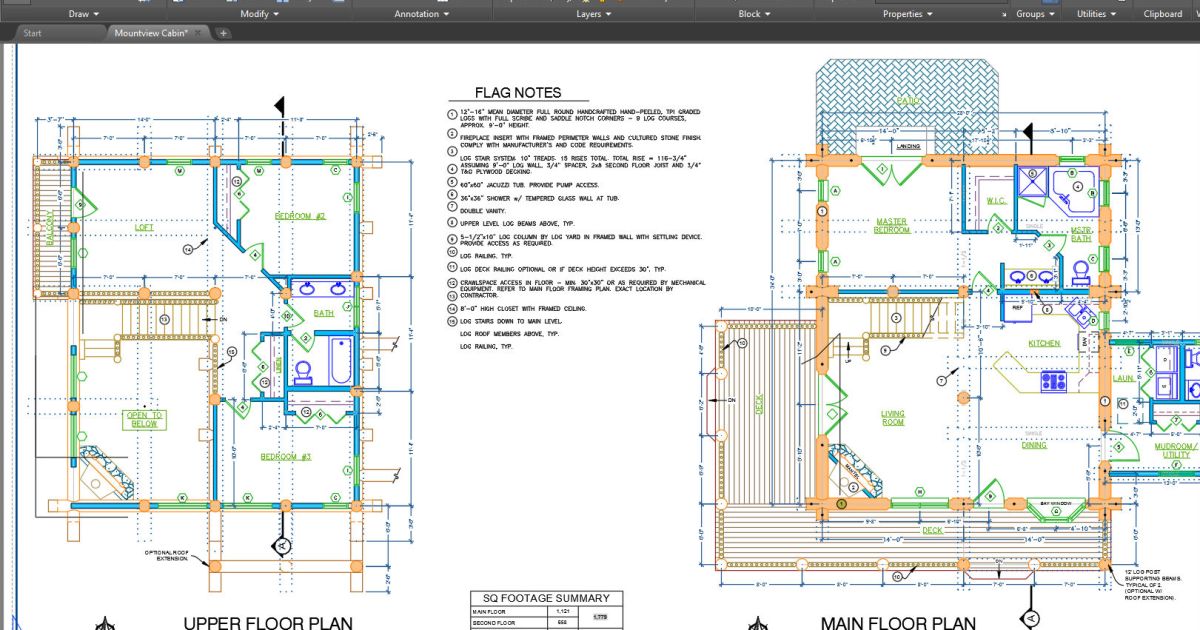




![Pushpa 2 star’s daughter Allu Arha happily welcomes him home after bail [Watch video] Pushpa 2 star’s daughter Allu Arha happily welcomes him home after bail [Watch video]](https://st1.bollywoodlife.com/wp-content/uploads/2024/12/Allu-Arjun-Allu-Arha-1.jpg)
