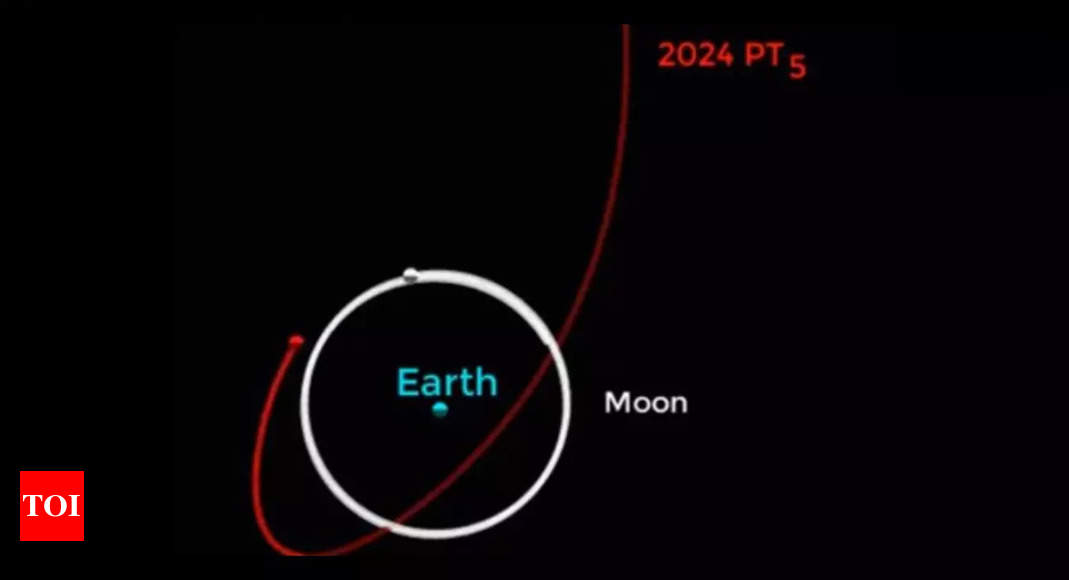Recently, Apple launched the macOS Sequoia 15.1 beta, and with it came a bunch of new Apple Intelligence features. Not everything, mind you – many of the flagship tools, like the Image Playground and Siri’s more powerful capabilities, might not debut until next year. But there’s enough Apple Intelligence here to get a feel for the new system.
Ever since the beta came out, there have been two areas of Apple Intelligence I’ve wanted to focus my attention on: Mail summaries and Apple’s suite of Writing Tools. These are some of the most fleshed-out Apple Intelligence elements that exist in macOS Sequoia right now, and also potentially two of the most useful, so it made sense to channel my efforts toward them.
Unfortunately, they’re not quite up to scratch just yet. There’s a lot of potential here, and some aspects of the Writing Tools in particular are already quite helpful. But it’s very clear that Apple Intelligence is a work in progress (even without all the missing features). That means it’s crucial that Apple improves things over time and doesn’t let the slow drip-feed of feature releases stymie Apple Intelligence’s development.
Mail summaries
One of the key use cases of AI is summing up content that you feed it, and that’s exactly what the Summarize feature is for in Apple’s Mail app. Yet, while it does a decent job, it comes with several annoyances that prevent it from being a must-have tool.
Here’s how it works. Open an email in the Mail app and scroll to the top of the pane to reveal a Summarize button, which you can click to see a short summary of the email or emails below.
The first problem is one of visibility. Sometimes, the Summarize button can be seen at the top of the email thread. But other times it’s not there, and you must scroll upwards to see it. If you don’t know where you should look for it, you might never find it, and that’s an odd decision by Apple – why hide something that you’ve made such a fuss about?

There’s another problem: Mail summaries are slow, at least initially. The first time you load Mail and click Summarize, the app will take an absolute age to summarize your emails, even if there’s only one message in the chain. It’s often so sluggish that you wonder if it’s just bugged out entirely. I frequently had to quit Mail and reopen it before trying again. It’s quicker after the first attempt, but still far from instant.
After you (eventually) get your summary, you’ll probably be disappointed to see how Apple has formatted it. The text is very small and easy to miss, and it’s not highlighted in any way at all. Contrast that to the AI summary boxes you get after performing a Google search, which are contained inside a colored box with large text, making them clear and easy to spot. I’m hoping Apple takes some inspiration from Google here, or at least tweaks its Mail summaries to make them much more distinct.
The good news is that the summaries themselves are actually pretty good. They’re especially adept at summing up long email threads, where the key points are neatly and succinctly encapsulated. It’s just a shame that Apple hasn’t made its summaries easier to see and faster to work.
Writing Tools

In the absence of Apple’s image-generation tools, one of the key generative features we have in Apple Intelligence for now is the Writing Tools suite. This is more encouraging than Mail summaries, although it’s not without its quirks.
First off, Apple has done a good job of integrating the Writing Tools into macOS. Because they’re part of the right-click menu, they work across the system. Highlight some text in Safari, Word, Notes or any of the other best Mac apps and you’ll still get the same Writing Tools options to proofread, rewrite or summarize your selected text. That means the learning curve is absolutely minimal and you always know where to find the tools.
When you pick an option from the Writing Tools list, a pop-up window appears as Apple Intelligence gets to work. Irritatingly, though, this disappears if you switch apps, meaning you lose anything Apple Intelligence was working on at the time. Apple should really house these tools in a persistent window for convenience.

How about the tools themselves? Proofread gets off to a poor start because it doesn’t actually show you the changes it’s making to your text, what was incorrect, or why. Learning how to improve is hard if you don’t know where you went wrong.
The rewriting tools generally do well at creating new text based on your inputs, and there are a few styles to choose from. What’s missing, though, is a “reroll” button that would get Apple Intelligence to try again. Right now, you’ve just got to use its first attempt or nothing else.
The best Writing Tools are those that summarize your text. You can choose from a paragraph summation, a short list of key points (as bullet points), a table, or a longer list of bullet points. All of these are useful, although the latter has a tendency to include irrelevant points in its bulleted lists. Still, Apple Intelligence’s summaries are accurate and concise, giving you all the key points in a style you choose.
A presentation problem

Going into this testing, the key question I had was whether I’d actually want to use any of Apple Intelligence’s available tools. After all, I’m a writer, and I don’t really want an AI doing my writing for me – that’s giving it control over something I actually enjoy doing.
Still, I was pleasantly surprised with some of what’s on offer. The summary features in Apple’s Writing Tools are particularly impressive, and I found myself reaching for them whenever I was presented with a wall of text and lacked either the time or the inclination to parse it all myself. The fact that they’re neatly incorporated into macOS gives them a distinct advantage over something like ChatGPT, as there’s no need to go to a website to get help from an AI — it’s just right there waiting for you in macOS.
Most of my complaints are to do with Apple’s presentation and styling of its tools. Its Mail summaries are far too small and discreet for my liking, while the Writing Tools feature needs a lot more work to make its abilities indispensable.
The good news from Apple’s perspective is that the core technology underpinning Apple Intelligence is solid. Almost every time I asked it to generate something for me, whether that was an email summary or a chunk of text rewritten in a different tone of voice, I was impressed with the output. Now, Apple just needs to work on its presentation – making things clearer and more visible, explaining why it’s making the proofreading changes that it is, and so on – which is a strange thing to say about a company that’s famous for its design skills.
This lack of polish speaks to something that many other people have noticed in the time that Apple Intelligence has been around: It still feels years behind what the likes of Google and OpenAI are producing right now. I like Apple Intelligence and the ways it’s integrated into macOS, but Apple has a long way to go before it dethrones any of the reigning AI champions.